Checking the wireless lan settings of a computer – Nikon P1 - P2 User Manual
Page 147
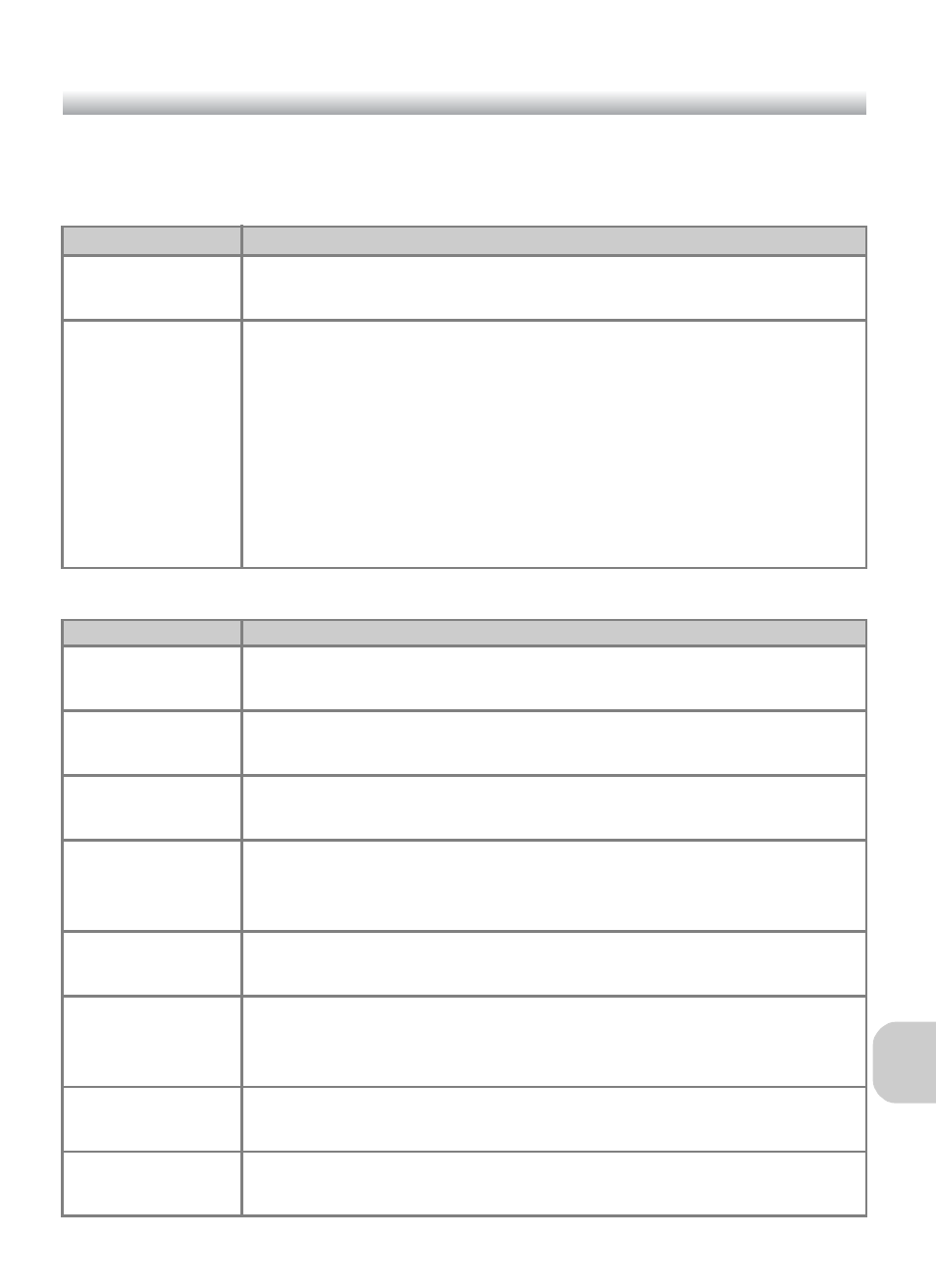
135
Wi
re
le
ss T
ra
n
sfe
r M
o
de
Checking the Wireless LAN Settings of a Computer
Check the wireless LAN settings of the computer before starting the Setup Utility
and entering profile information. Check the following items while referring to the
manual and other reference materials of your computer and wireless LAN device.
When Camera to Computer (Ad-hoc) is selected for Type:
Item
Description
Network Name
(SSID)
Enter the network ID belonging to the computer (required). Use
any value that is automatically displayed.
Type
Select Camera to Computer (Ad-hoc) or Access Point (Infra-
structure) (required).
Select Camera to Computer (Ad-hoc) when making a peer-to-
peer connection between the camera and computer, and Access
Point (Infrastructure) when making a connection via an access
point.
However, the camera and computer must be set to the same set-
ting.
The items below differ depending on what is selected for Type.
Item
Description
Channel
Select the same number (1 to 11) that is set for the channel num-
ber in the computer (required).
Authentication
Select Open or Shared (select the same method that is set in the
computer).
Security
Select None, WEP 64 bits or WEP 128 bits (select the same
method that is set in the computer).
Security Key
Format
When WEP 64 bits or WEP 128 bits is selected for Security,
select the same setting as the computer (unnecessary when None
is selected for Security).
Security Key
Enter the security key set in the computer (unnecessary when
None is selected for Security).
Key Index
When WEP 64 bits or WEP 128 bits is selected for Security,
select the same setting as the access point (unnecessary when
None is selected for Security). Default setting is 1.
Configure
Select Auto or Manual for the method of setting the camera IP
address.
IP Address
When Manual is selected for Configure, enter the camera IP
address.
