Viewing pictures on a computer, Before connecting the camera – Nikon P1 - P2 User Manual
Page 73
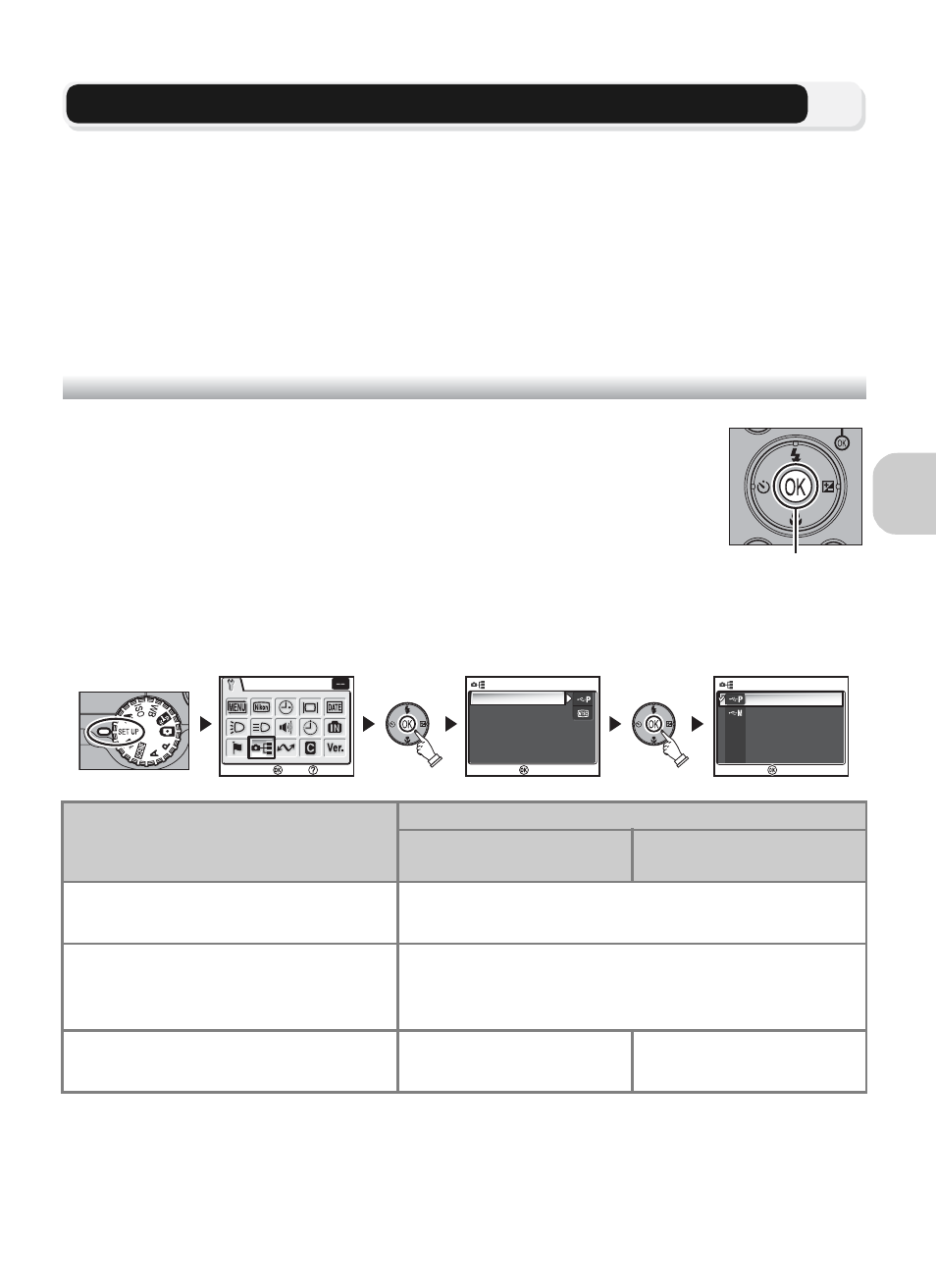
61
M
o
re
on
P
la
y
ba
ck
Viewing Pictures on a Computer
Using the UC-E6 USB cable and PictureProject software provided with your cam-
era, you can transfer photographs and movies to a computer and view them. Be-
fore images can be transferred (copied) to your computer, PictureProject must be
installed. For information on installing PictureProject, see the Quick Start Guide
and the PictureProject Reference Manual (on CD).
You can transfer images to a computer using a wireless LAN and play back the
pictures on computer. See “Wireless Transfer Mode” (c132) for more informa-
tion.
Before Connecting the Camera
Pictures can be copied from the camera to the computer by:
• Pressing d (Transfer E) on the camera
• Clicking the Transfer button in PictureProject
Which method you will use depends on your computer’s operat-
ing system and the USB option selected in the Set-up menu of the
camera.
After consulting the following table, select the appropriate option
using the USB option in the Set-up menu of the camera. The de-
fault option is PTP.
* The camera d (Transfer E) cannot be used to transfer images in the following cases. Use the
Transfer button in PictureProject.
• When transferring images from the camera memory and Mass storage is selected for the
USB option.
• When the memory card write-protect switch is in the “Lock” position. Unlock by sliding the
switch to the “write” position before transferring images.
Operating system
Images transferred using:
Camera d
(Transfer E)*
PictureProject
Transfer button
Windows XP Home Edition
Windows XP Professional
Choose Mass storage or PTP.
Windows 2000 Professional
Windows Millennium Edition (Me)
Windows 98 Second Edition (SE)
Choose Mass storage.
Mac OS X (10.1.5 or later)
Choose PTP.
Choose Mass storage
or PTP.
d (Transfer
E) Button
INTERFACE
USB
Video mode
INTERFACE
INTERFACE
Confirm
PTP
Mass storage
USB
USB
Confirm
Interface
Help
Confirm
Confirm
