Traffic logging and firewall alert messages, Time and ntp – Allied Telesis AR400 SERIES Software Release 2.7.1 User Manual
Page 48
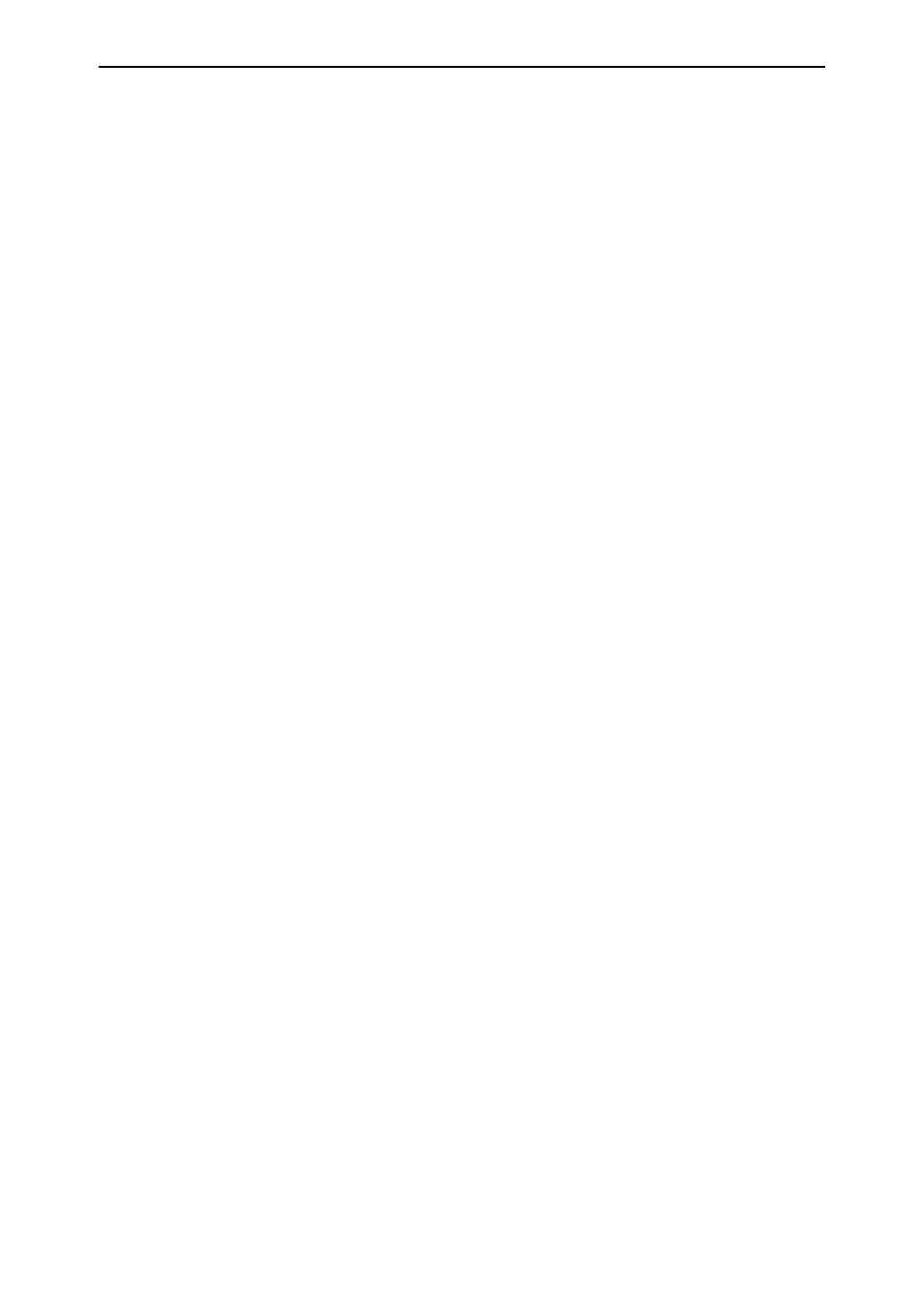
48
AR400 Series Router User Guide
Software Release 2.7.1
C613-02021-00 REV F
Traffic Logging and Firewall Alert Messages
Problem
Firewall Alert messages are not being emailed.
Solution
■
Check that Enable Email Firewall Alerts is checked (Configuration >
Firewall > Events > Alarms tab) and that the email address is correct.
■
Check that the DNS Server IP is correct (Configuration > Internet Protocol
> General).
■
Check that a hostname is correctly specified (Configuration > System >
General).
■
Make sure that the mail server has an account set up for the router.
Problem
You are not receiving email notifications of all attacks that the firewall
intercepts.
Solution
Your alarm thresholds may be set too high (Configuration > Firewall > Events
> Alarms tab). Be careful when reducing the thresholds, because if the
threshold is too low, your mail service may be flooded.
Problem
You are receiving email notifications for “attacks” that actually are not
attacks.
Solution
Your alarm thresholds may be set too low (Configuration > Firewall > Events >
Alarms tab). Be careful when increasing the thresholds, because if the threshold
is too high, you may not be warned about actual attack attempts.
Problem
The time in log packets is incorrect.
Solution
See “Time and NTP” on page 48.
Time and NTP
Diagnosis
The router’s time is displayed on the Configuration > System > Time tab. It will
also be included in log packets.
Problem
The router’s time does not change, even though you entered the correct time.
Solution
Changing the time is a 3-step process. Select Configuration > System > Time.
First, enter a time that is very shortly in the future (e.g. 20 seconds later than
the current time). Then check Set time. Then wait until precisely the time you
have entered, and click Apply.
Problem
The router is not assigning the time to devices on the LAN.
Solutions
■
Check NTP is enabled (Configuration > System > Time).
■
Check that the NTP peer’s IP address is entered correctly.
■
Check that the NTP peer can reach the router, by pinging the router from
the NTP peer. Note that you will not get a response if Respond to ping is
unchecked on the Firewall Policy Options page (Configuration > Firewall >
Interfaces > Policy options tab). This option is checked by default.
■
Check that the router’s link to the LAN is functioning. See “Traffic Flow and
Network Address Translation (NAT)” on page 44.
