Allied Telesis AR400 SERIES Software Release 2.7.1 User Manual
Page 46
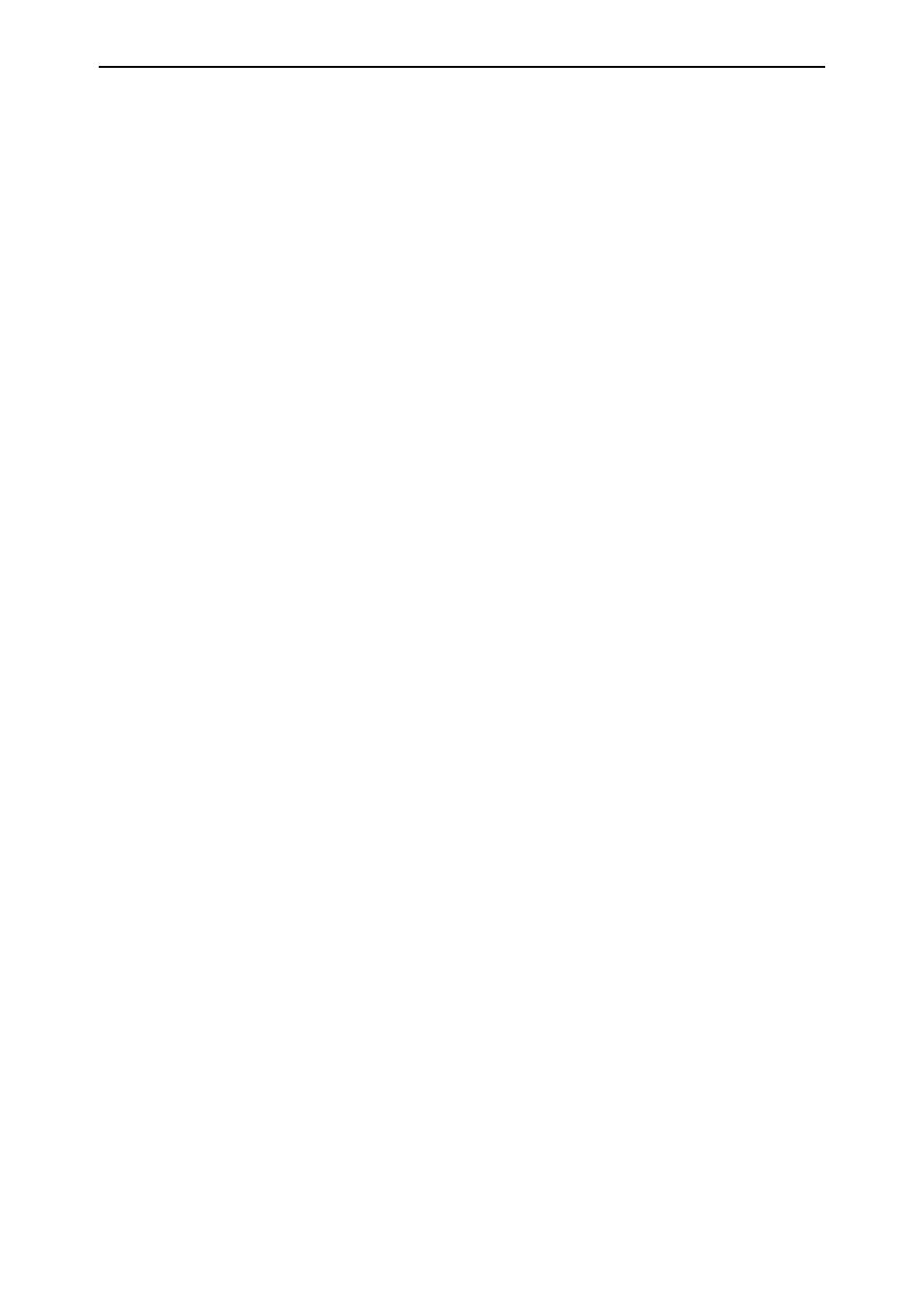
46
AR400 Series Router User Guide
Software Release 2.7.1
C613-02021-00 REV F
■
Check the NAT configuration. See “Traffic Flow and Network Address
Translation (NAT)” on page 44.
Problem
Illegitimate traffic is reaching your LAN or DMZ.
Solutions
■
The most likely cause of this problem is an incorrect rule. Check that:
•
“Allow” rules are tight enough that only the intended traffic types are
allowed through.
•
The firewall is processing the rules in the order you expected, and that
specific rules (e.g. deny IP address x access to FTP on the server) have
lower numbers than general rules (e.g. allow all FTP access).
•
Rules intended to block traffic have an action of “Deny”.
•
The ports, services and protocols are correct.
•
The IP addresses the rules apply to are entered correctly, and actually
belong to the specified devices.
•
The rules apply to the correct days and time.
■
Some traffic is allowed through the firewall, to enable the protocols to
work correctly. You can specify which ICMP traffic is allowed through on
the Firewall Policy Options page (Configuration > Firewall > Interfaces >
Policy options tab). For example, if Ping is checked on this page, ping
packets addressed to the private LAN will be allowed.
Problem
A device on your LAN or DMZ cannot access the Internet.
Solutions
■
The most likely cause of this problem is an incorrect outgoing rule. Check
that:
•
“Deny” rules are not too tight and therefore blocking more traffic than
intended.
•
The firewall is processing the rules in the order you expected, and that
specific rules (e.g. allow IP address x to use FTP) have lower numbers
than general rules (e.g. deny all outgoing FTP requests).
•
Rules intended to allow traffic have an action of “Allow”.
•
The rules apply to the correct IP services (by name or port number).
•
The IP addresses the rules apply to are entered correctly, and actually
belong to the specified devices.
•
The rules apply to the correct days and time.
■
Check that the device’s gateway address is correct.
■
Check the NAT configuration. See “Traffic Flow and Network Address
Translation (NAT)” on page 44.
■
If an IP address-based rule exists to allow traffic from this particular
device, check that the device has a permanently-assigned IP address. If the
router is assigning IP addresses as a DHCP server, you can give the
required device a permanent IP address by making it a static entry
(Configuration > DHCP Server).
