Secure access – Allied Telesis AR400 SERIES Software Release 2.7.1 User Manual
Page 31
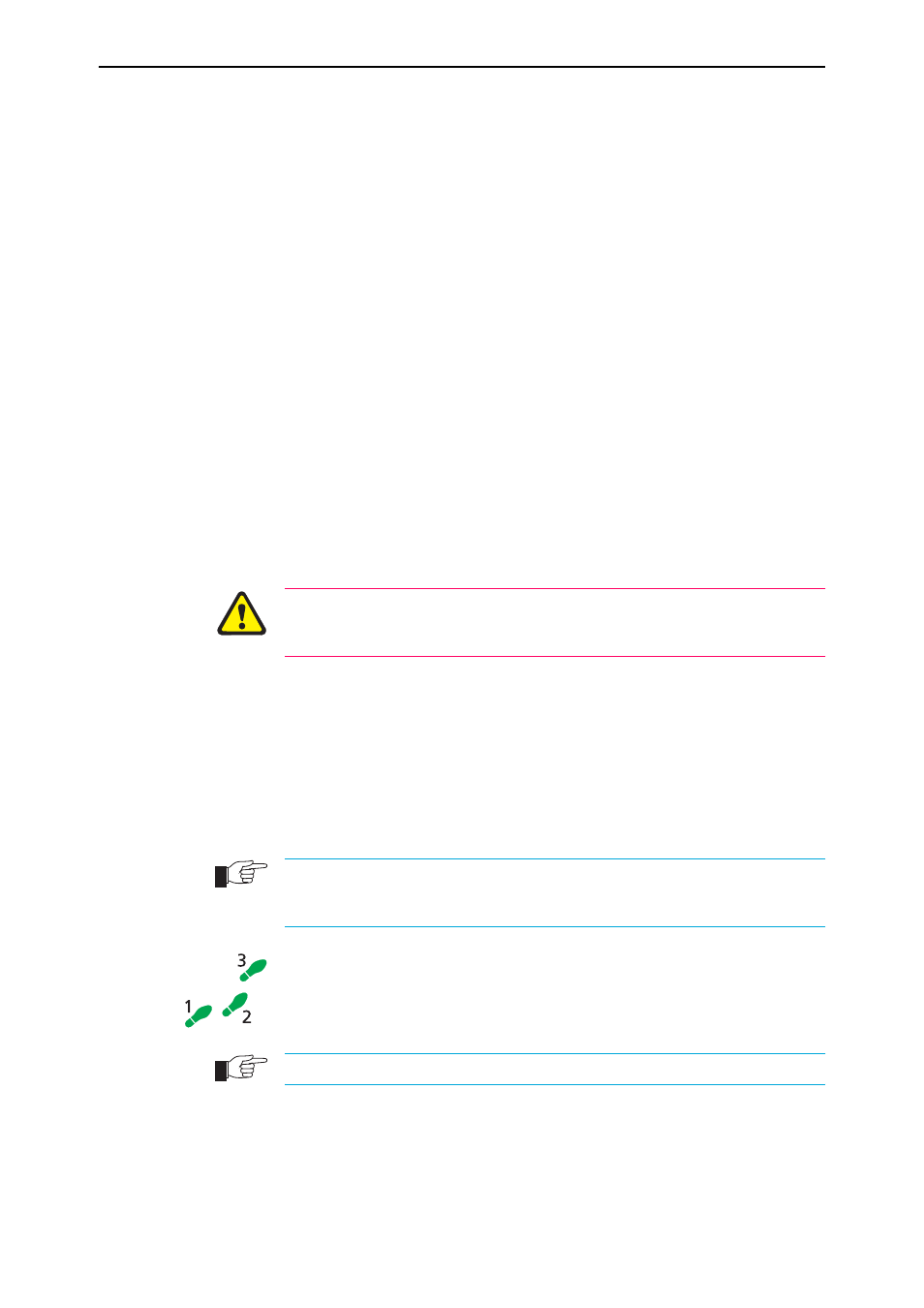
Getting Started with the Graphical User Interface (GUI)
31
Software Release 2.7.1
C613-02021-00 REV F
See “Browser and PC Setup” on page 24 for more information.
3.
If necessary, bypass the HTTP proxy server
See “HTTP Proxy Servers” on page 25 for more information.
4.
Browse to the router
For normal access, point your web browser to
http://ip-address
where ip-address is the interface’s IP address.
To access the router securely if SSL (Secure Sockets Layer) has been
configured on the interface, point your web browser to
https://ip-address
For more information about secure access, see “Secure Access” on page 31.
5.
At the login prompt, enter the user name and password
The default username is manager:
User Name: manager
Password: friend
The System Status page is displayed (see Figure 5 on page 33). Select
options from the sidebar menu to configure and manage the router.
If the Firewall and/or VPN (IPSec) have already been configured on the router
using the CLI, this configuration may conflict with the GUI. Do not attempt to
modify existing CLI firewall or VPN configuration with the GUI.
Secure Access
You can optionally browse to the router using Secure Sockets Layer (SSL). This
means that sensitive data including passwords and email addresses can not be
accessed by malicious parties. This section details the required configuration.
For information about SSL, refer to the Secure Sockets Layer (SSL) chapter of
your Software Reference.
For this configuration to succeed your router must have PKI, ISAKMP, SSH and SSL
feature licences. If these licences are not already present on your router, please contact
your authorised distributor or reseller.
To secure your router’s HTTP Server with SSL for secure router
management via the GUI.
1.
Create a Security Officer user account
Only a user with Security Officer privilege can enable system security and SSL.
To add a user with the login name “CIPHER”, password “sbr4y3”,
login=yes, and SECURITY OFFICER privilege, use the command:
ADD USER="CIPHER" PASSWORD="sbr4y3"
PRIVILEGE=SECURITYOFFICER Login=yes
CREATE CONFIG=ssl.cfg
