Traffic flow and network address translation (nat) – Allied Telesis AR400 SERIES Software Release 2.7.1 User Manual
Page 44
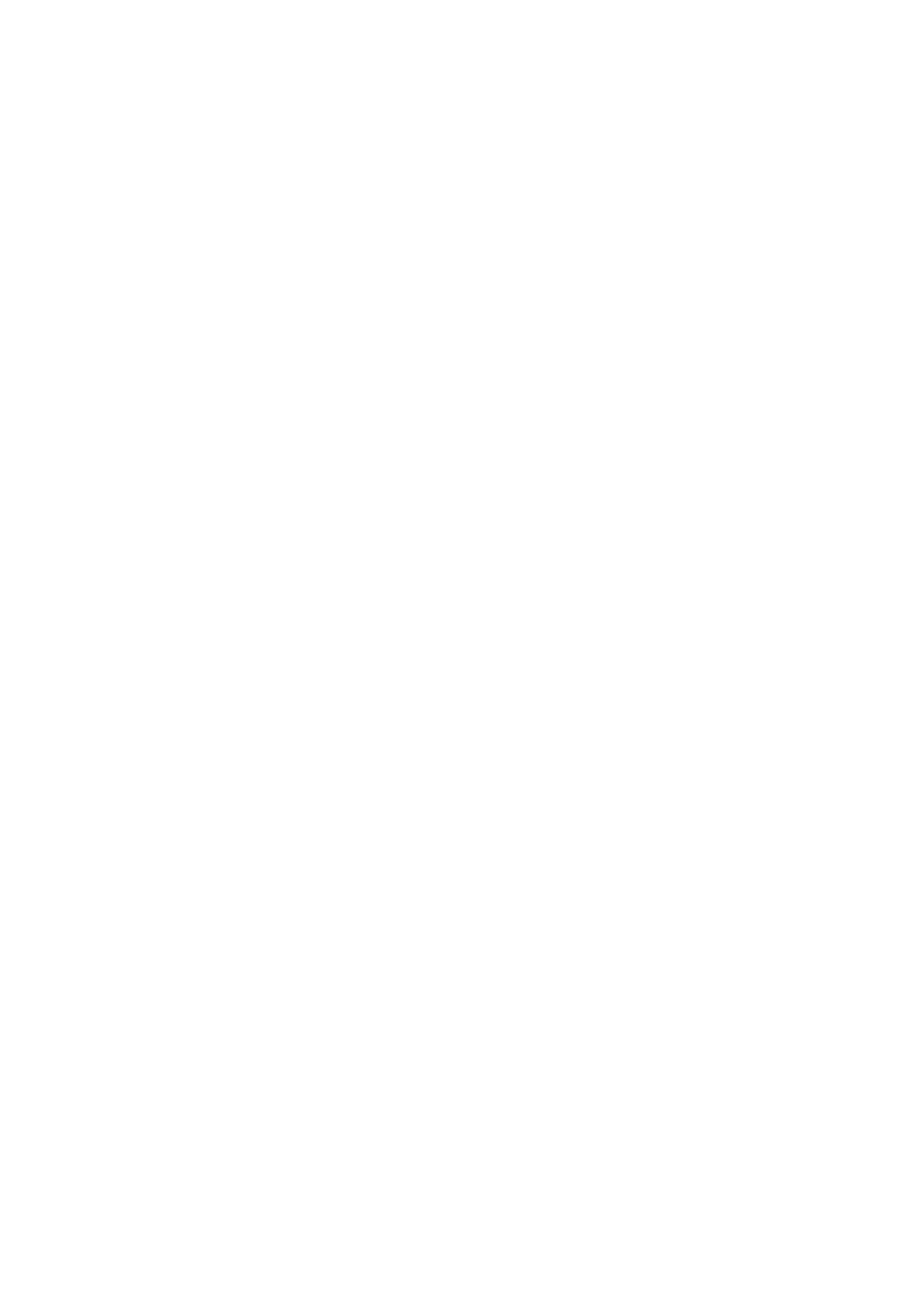
Problem
The GUI is behaving inconsistently, or you cannot access some pages.
Solution
■
Delete your browser’s temporary files (see “Deleting Temporary Files” on
page 43) and try again.
■
Check that JavaScript is enabled.
■
If you are using a toolbar or plug-in on your browser to block pop-ups,
disable it while using the GUI. The GUI displays detailed configuration
options and information in pop-up windows.
Either turn the toolbar off or specify that pop-ups are allowed for the IP
address of the router. To turn off a toolbar on Internet Explorer 6, select
Toolbars from the View menu and make sure the toolbar is not checked.
■
Check that you are trying to access the GUI from a supported operating
system and browser combination. See “Browser and PC Setup” on page 24
for more information.
Problem
The GUI does not seem to configure the router correctly.
Solution
■
Use the buttons on the GUI pages to navigate, not your browser’s Back,
Forward or Refresh buttons. The GUI’s navigation buttons perform aspects
of the configuration.
■
If you have enabled the firewall, check that your firewall access rules are
valid.
■
If you are using a toolbar or plug-in on your browser to block pop-ups,
disable it while using the GUI. The GUI displays detailed configuration
options and information in pop-up windows.
Either turn the toolbar off or specify that pop-ups are allowed for the IP
address of the router. To turn off a toolbar on Internet Explorer 6, select
Toolbars from the View menu and make sure the toolbar is not checked.
Traffic Flow and Network Address Translation (NAT)
Problem
No traffic is passing through the router to or from the LAN, the DMZ or
both.
Solutions
■
Check that the router’s link to the LAN is functioning, by checking the
interface status (Monitoring) and that the link LED is lit. If the LED is not
lit, or the appropriate interfaces do not have an status of “active”:
•
Check that the port is enabled (Configuration > Port > Settings)
•
Check that the IP address of the interface is still valid.
•
Check that the cables are connected correctly and function correctly.
■
If you have enabled the firewall, check that the correct interfaces are
attached to the policies (Configuration > Firewall > Interfaces > Interfaces
tab) and that your firewall access rules are valid.
■
Check the RIP configuration (Configuration > Internet Protocol > RIP).
•
Check that the RIP neighbour can reach the router, by pinging the
router from the RIP neighbour. Note that you will not get a response if
Respond to ping
is unchecked on the Firewall Policy Options page
(Configuration > Firewall > Interfaces > Policy options tab). This option
is checked by default.
