Appendix a: troubleshooting, The wireless adsl router is not functional, I can’t connect to the wireless adsl router – Allied Telesis AT-ARW256E User Manual
Page 47: Ireless, Adsl r, Outer is not functional, T connect to the, Outer, Dsl l, Continues to blink but does not go solid
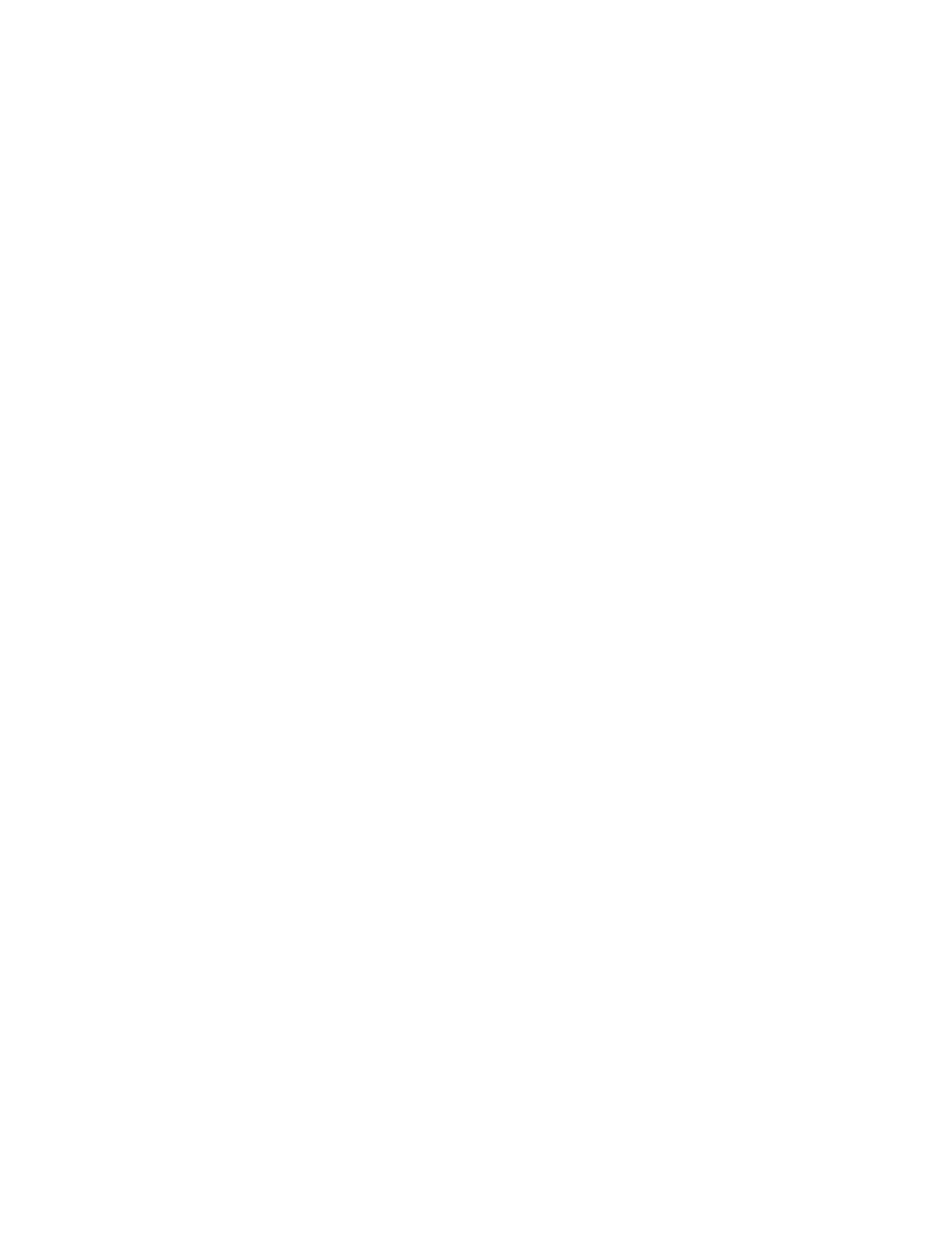
AT-ARW256E User’s Guide
47
6.
Appendix A: Troubleshooting
Below is a list of commonly asked questions. Before calling technical support, please look
through these issues to see if they help to solve your problem.
6.1 The Wireless ADSL Router is not functional
1.
Check to see that the power LED is green and than the network cables are
installed correctly. Refer to the easy start guide for more details.
2.
Check to see that the ETH and Internet LEDs are green.
3.
Check to see that the DSL LED is green
4.
Check the settings on your PC. Again, refer to the easy start guide for more
details
5.
Check the Wireless ADSL Router’s settings.
6.
From your PC, can you PING the Wireless ADSL Router? Assuming that the
Wireless ADSL Router has DHCP enabled and your PC is on the same subnet
as the gateway, you should be able to PING the gateway.
7.
Can you PING the WAN IP? Your ISP should have provided the IP address of
their server. If you can ping the Wireless ADSL Router and your protocols are
configured correctly, you should be able to ping the ISPs network. If you
cannot PING the ISPs network, make sure you are using the correct protocols
with the correct VPI/VCI values.
8.
Make sure NAT is enabled for your connection. If NAT is disabled the Wireless
ADSL Router will not route frames correctly (except in Bridge connection).
6.2 I can’t connect to the Wireless ADSL Router.
1.
Check to see that the power LED is green and that the network cables are
installed correctly; see the easy start guide for more details.
2.
Make sure that your PC and the Wireless ADSL Router is on the same network
segment. The Wireless ADSL Router’s default IP address is 192.168.1.1. If
you are running a Windows based PC, you can open a DOS window and type
IPCONFIG; make sure that the network adapter that is connected to the
gateway is within the same 192.168.1.x subnet.
3.
Also, your PC’s Subnet Mask should match the gateways subnet mask. The
gateway has a default subnet mask of 255.255.255.0.
4.
If this still does not work, press the reset button for 10 seconds. This will place
the gateway into its factory default state. Go through the above procedures
again.
5.
Make sure NAT is enabled for your connection. If NAT is disabled the Wireless
ADSL Router will not route frames correctly (except in Bridge connection).
6.3 The DSL Link LED continues to blink but does not go solid
1. This means that the DSL line is trying to train but for some reason it cannot establish
a valid connection. The main cause of this is that you are too far away from the
central office. Contact your DSL service provider for further assistance.
2. Verify that the phone line is connected directly to the wall and to the line input on the
Wireless ADSL Router.
3. Make sure that for every parallel phone line connected to telephone or fax to install
with a micro filter.
Common Problems and Solutions
