Modify an existing connection, Modem setup, Firewall/nat services – Allied Telesis AT-ARW256E User Manual
Page 29
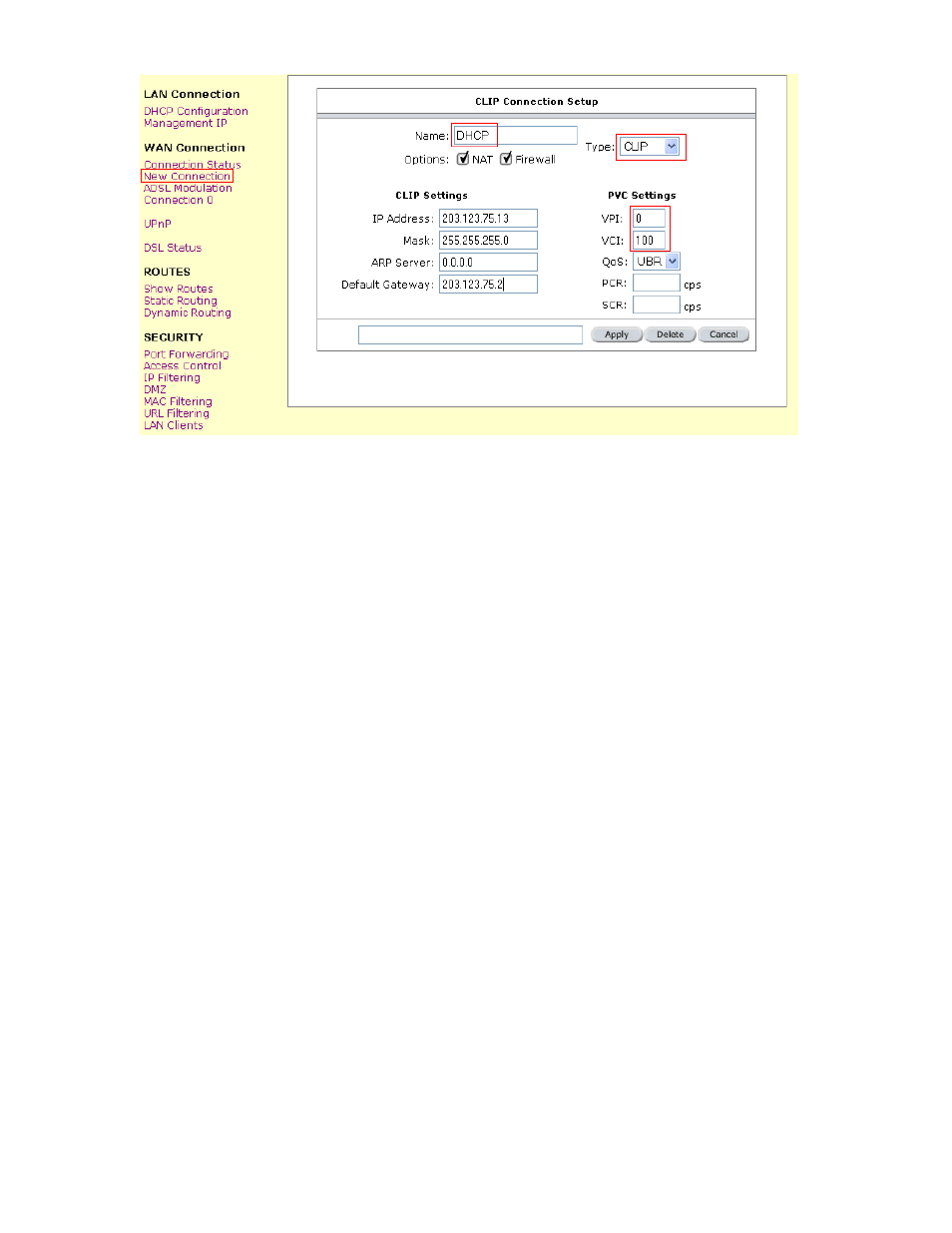
AT-ARW256E User’s Guide
29
Figure 19 (CLIP Connection Setup)
To complete the connection you must now click the apply button. The apply button will
temporarily save this connection. To make the change permanent you need to click on Save
Settings (at the side of the page). At the system commands page, click on Save All.
5.2.4 Modify an Existing Connection
To modify an existing connection, click setup and then click the connection you want to modify.
The connections are listed as Connection 0 through Connection 7
As a note, if you delete the connection, to make the change permanent you need to click on Save
Settings (at the side of the page). At the system commands page, click on Save All.
5.2.5 Modem
setup
To configure the DSL modulation type, Click setup. Under WAN Setup, select Modem Setup.
This will bring up the modem setup screen. Leave the default value if you are unsure or the
DSL/ISP did not provide this information. For most all cases, this screen should not be modified.
The apply button will temporarily save this connection. To make the change permanent you need
to click on Save Settings (at the side of the page). At the system commands page, click on Save
All.
5.2.6 Firewall/NAT
Services
You can enable or disable Firewall and NAT by clicking on Setup and under LAN Setup, select
Firewall/NAT Services. By unselecting the “Enable Firewall and NAT Services” button the firewall
and NAT services is disabled for all WAN connections.
The apply button will temporarily save this connection. To make the change permanent you need
to click on Save Settings (at the side of the page). At the system commands page, click on Save
All.
