Modifying a vlan – Allied Telesis AT-S84 User Manual
Page 119
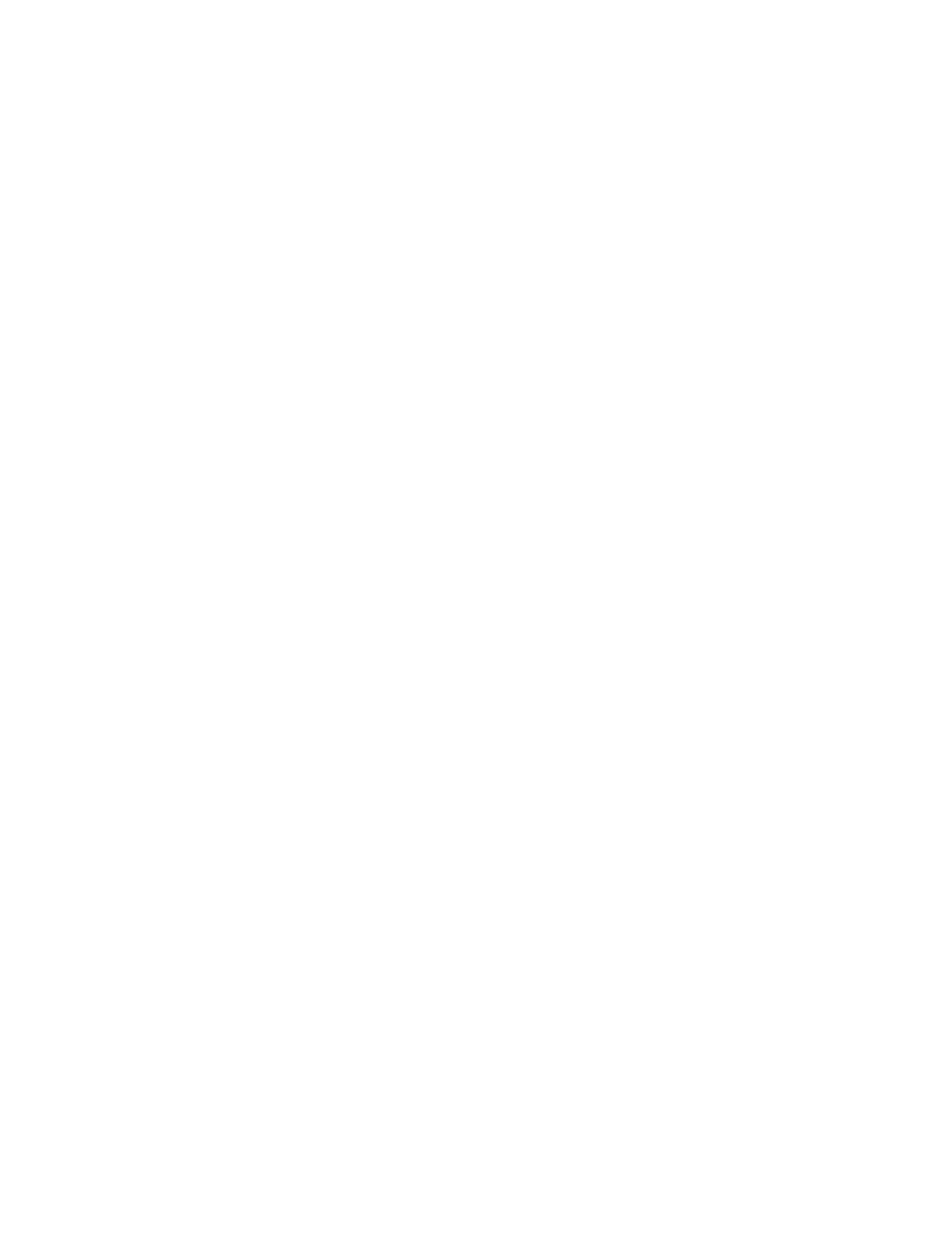
AT-S84 Management Software User’s Guide
Section I: Using the Menus Interface
119
Modifying a
VLAN
The topics in this section include:
Before performing this procedure, note the following:
You cannot change the VID of a VLAN.
You cannot add an untagged port to a VLAN with this procedure. That
function requires changing a port’s VID value, as explained in
“Configuring the Port PVID” on page 116
You cannot remove an untagged port from a VLAN with this procedure.
To remove an untagged port from a VLAN, you must assign it as an
untagged member of another VLAN by changing its PVID, as
explained in “Configuring the Port PVID” on page 116.
Changing the VLAN Name
To change the name of a VLAN, perform the following procedure:
1. From the Main Menu, type A to select Advanced Switch
Configuration.
The Advanced Switch Configuration Menu is shown in Figure 21 on
page 88.
2. From the Advanced Switch Configuration Menu, type V to select VLAN
Management.
The VLAN Management Menu is shown in Figure 28 on page 114.
3. Type O to select Config VLAN Member.
The following prompt is displayed:
Enter VLAN ID >
Type the number of the VLAN you want to modify and press Enter.
The Config VLAN Member menu is shown in Figure 30 on page 118.
4. Type C to select Change VLAN Name.
The following prompt is displayed:
Enter new VLAN name>
5. Type the new name for the VLAN and press Enter. A VLAN name can
be up to 32 characters and can include spaces.
Adding or Removing a Tagged Port in a VLAN
To add a tagged port to the VLAN, perform the following procedure:
1. From the Main Menu, type A to select Advanced Switch
