5 asus crashfree bios 3 utility, Recovering the bios from the support dvd, Recovering the bios from the usb flash disk – Asus DELUXE SERIES M3A32-MVP User Manual
Page 80
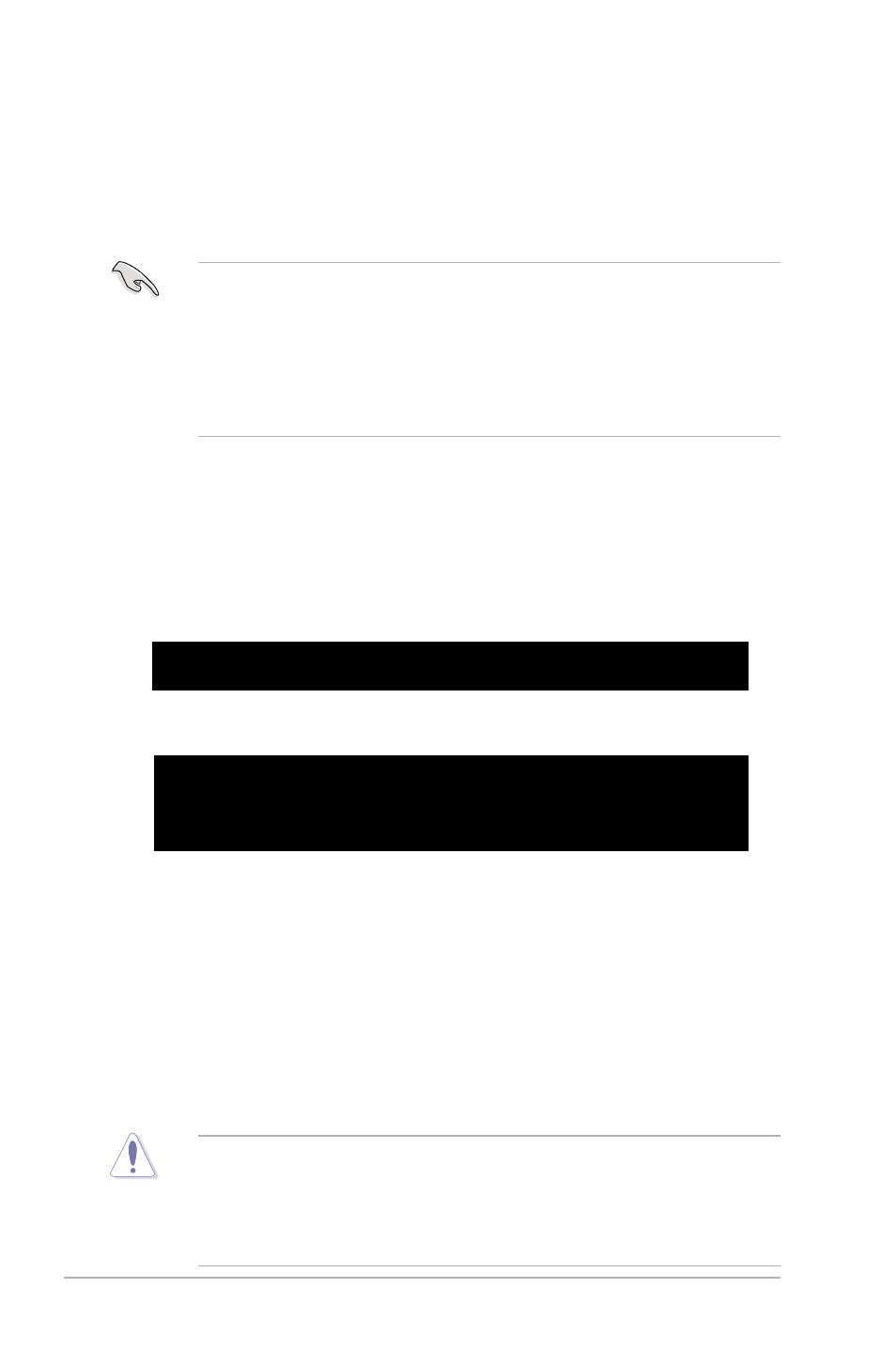
4-8
Chapter 4: BIOS setup
4.1.5
ASUS CrashFree BIOS 3 utility
The ASUS CrashFree BIOS 3 is an auto recovery tool that allows you to restore
the BIOS file when it fails or gets corrupted during the updating process. You can
update a corrupted BIOS file using the motherboard support DVD, the floppy disk,
or the USB flash disk that contains the updated BIOS file.
Recovering the BIOS from the support DVD
To recover the BIOS from the support DVD:
1. Turn on the system.
2. Insert the motherboard support DVD to the optical drive.
3. The utility displays the following message and automatically checks the DVD
for the BIOS file.
4. Restart the system after the utility completes the updating process.
• Only the USB flash disk with FAT 32/16 format and single partition can
support ASUS CrashFree BIOS 3. The device size should be smaller than
8GB.
• DO NOT shut down or reset the system while updating the BIOS! Doing so
can cause system boot failure!
When found, the utility reads the BIOS file and starts flashing the corrupted
BIOS file.
Recovering the BIOS from the USB flash disk
To recover the BIOS from the USB flash disk:
1. Insert the USB flash disk that contains BIOS file to the USB port.
2. Turn on the system.
3. The utility will automatically checks the devices for the BIOS file When found,
the utility reads the BIOS file and starts flashing the corrupted BIOS file.
4. Restart the system after the utility completes the updating process.
Bad BIOS checksum. Starting BIOS recovery...
Checking for floppy...
Bad BIOS checksum. Starting BIOS recovery...
Checking for floppy...
Floppy found!
Reading file “M3A32-MVP.ROM”. Completed.
Start flashing...
• Prepare the motherboard support DVD, the floppy disk or the USB flash
disk containing the updated motherboard BIOS before using this utility.
• If your display receives no signal during the BIOS updating process, the
system will beep when it is searching for a device that contains the BIOS
file. The beep stops when such device is found and the updating process
begins. You will hear four beeps when the updating process is completed,
and the display will return after the system reboots.
