Setting wi-fi to always on, Changing connection information, Disconnecting wi-fi – Samsung SGH-I637MAAATT User Manual
Page 92
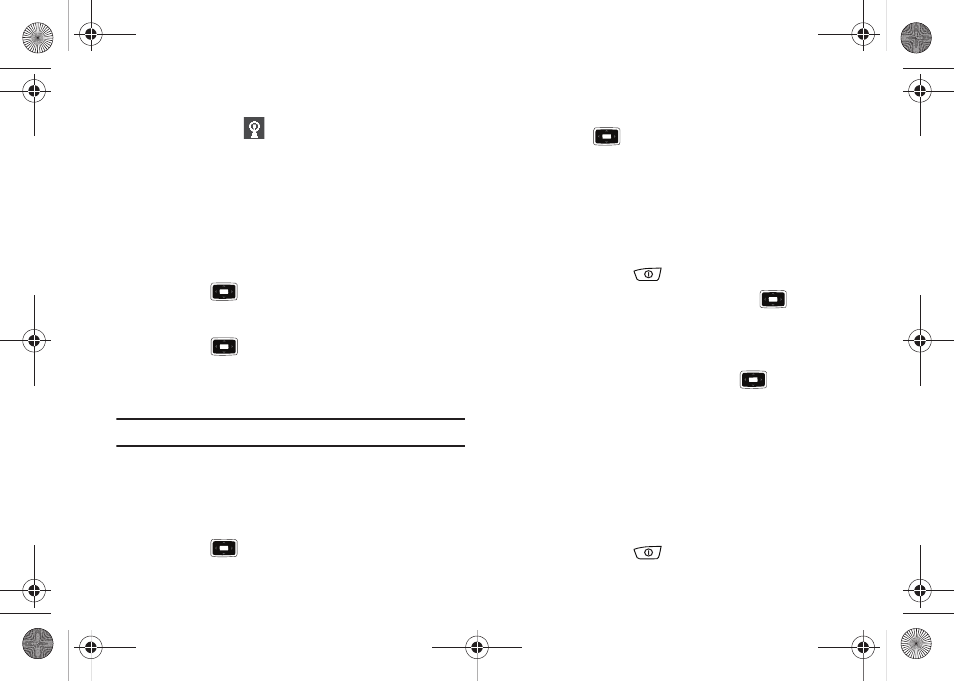
88
You are then connected to the network. The Wi-Fi
connected icon (
) displays on the Title Bar of the Home
screen. Wi-Fi: [Wi-Fi Network Name] will appear on your
main display.
Setting Wi-Fi to Always On
To set Wi-Fi to always be on, follow these steps:
1.
On the Home screen, select Start
➔
More
➔
More
➔
Settings
➔
Connections
➔
More...
➔
Wi-Fi Always On and
press the
key.
The Wi-Fi Always On screen displays.
2.
Press the
key to make a checkmark in the Wi-Fi
always on checkbox.
3.
Press the Done soft key.
Note: Power consumption will be increased when using this option.
To set Wi-Fi so that it will not be on while your display is off,
follow these steps:
1.
On the Home screen, select Start
➔
More
➔
More
➔
Settings
➔
Connections
➔
More...
➔
Wi-Fi Always On and
press the
key.
The Wi-Fi Always On screen displays.
2.
Press the
key to remove the checkmark from the
Wi-Fi always on checkbox.
3.
Press the Done soft key.
Changing Connection Information
To change the connection information for the Wi-Fi network you
are connected to, follow these steps:
1.
Quickly press the
key to display the Quick List.
2.
Highlight Wireless Manager and press the
key.
The Wireless Manager screen displays.
3.
Press the Menu soft key.
4.
Highlight Wi-Fi Settings and press the
key.
The Wi-Fi screen displays.
5.
Highlight the Network that you would like to edit and press
Menu
➔
Edit.
6.
Edit any fields that you need to. When you are finished,
press the Finish soft key.
Disconnecting Wi-Fi
1.
Quickly press the
key to display the Quick List.
i637.book Page 88 Monday, April 20, 2009 10:19 AM
