Samsung SGH-I637MAAATT User Manual
Page 86
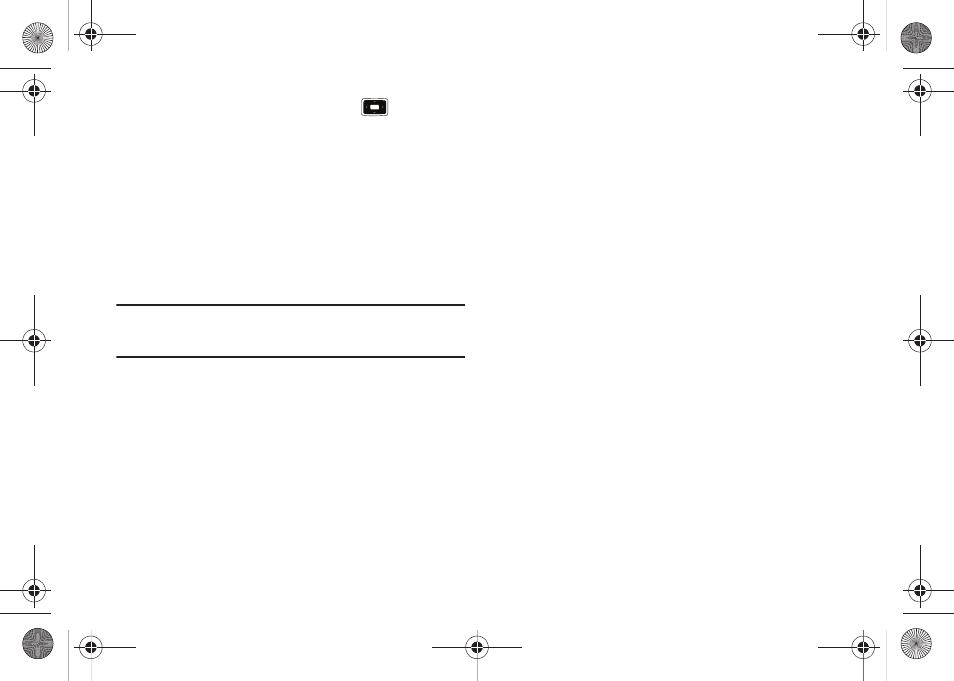
82
2.
Select Add new device... and press the
key.
The phone searches for another Bluetooth device.
3.
Select a device to connect to the phone.
4.
Enter a Bluetooth password and press the Next soft key.
This password is used just once and you do not need to
memorize it.
When the owner of the other device enters the same
password, paring is finished.
Note: Some devices, especially headsets or hands-free car kits, may have a
fixed Bluetooth PIN, such as 0000. If the other device has one, you
must enter the code.
5.
After your phone is connected, press the Done soft key.
Using the device options
When you press the Menu soft key from the device list, you can
access the following options:
•
Edit: allows you to change the name of the connectable device.
•
Delete: allows you to delete the device.
•
Set as Hands-free: set when using a Bluetooth Hands-free device.
•
Set as Wireless Stereo: set when using a Bluetooth Wireless Stereo
device.
•
Turn On Bluetooth/Turn off Bluetooth: allows you to turn Bluetooth
on or off.
•
Turn On Visibility/Turn Off Visibility: allows other Bluetooth devices
to locate your device, or hides you device.
•
COM Ports: allows you to add a COM port.
Receiving data with Bluetooth
1.
When a notification that a remote device is trying to
connect with the device, enter the Bluetooth password
entered from the remote device and press the Done soft
key.
2.
When prompted to save incoming data, press the Yes soft
key.
Sending data with Bluetooth
1.
Locate the item you want to send in a program, such as
Calendar, Contacts, Tasks and My Stuff, or File Explorer.
2.
Scroll to the item.
3.
Press the Menu soft key and a Bluetooth sending option,
depending on the application you accessed.
4.
Search for and pair with the device by following from step
2.
i637.book Page 82 Monday, April 20, 2009 10:19 AM
