Manually entering network settings – Samsung SGH-I637MAAATT User Manual
Page 91
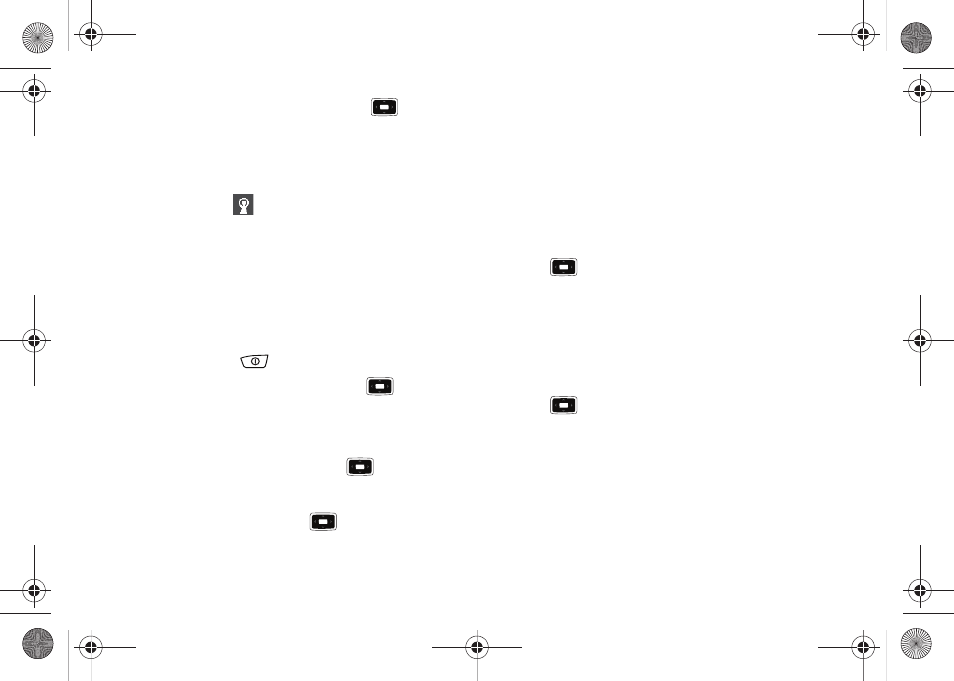
Getting Connected 87
3.
Highlight the network name and press the
key.
4.
Press the Next soft key.
5.
Press the Finish soft key.
You are then connected to the network. The Wi-Fi
connected icon (
) displays on the Title Bar of the Home
screen. Wi-Fi: [Wi-Fi Network Name] will appear on your
main display.
Manually Entering Network Settings
A wireless network can be added when a network is detected
(the Wi-Fi icon displays in the Title Bar), or you can add the
network manually by entering setting information.
1.
Quickly press the
key to display the Quick List.
2.
Highlight Wireless Manager and press the
key.
The Wireless Manager screen displays.
3.
Press the Menu soft key.
4.
Highlight Wi-Fi Settings and press the
key.
The Wi-Fi screen displays.
5.
Highlight New... and press the
key.
6.
Enter a name in the Network name: field and press the
Down Navigation key to highlight the next field.
7.
Highlight the Network type: field and select Internet if the
network connects to the Internet (does not use proxy
settings) or Private/Work Network (uses proxy settings).
8.
If the network is hidden (that is, does not broadcast it’s
SSID), highlight the This is a hidden network field and press
the
key to make a checkmark.
9.
Select the Next soft key to continue onto the Authentication
and Data Encryption information. Use the information
provided by your Network administrator to complete this
section.
10.
Highlight The key is automatically provided field and press
the
key to make a checkmark if the key is provided.
Otherwise, highlight the Network key: field and enter the
key.
11.
Highlight the Key index: field and use the Left or Right
Navigation keys to select the key index.
12.
Press the Finish soft key.
i637.book Page 87 Monday, April 20, 2009 10:19 AM
