Samsung SGH-I637MAAATT User Manual
Page 105
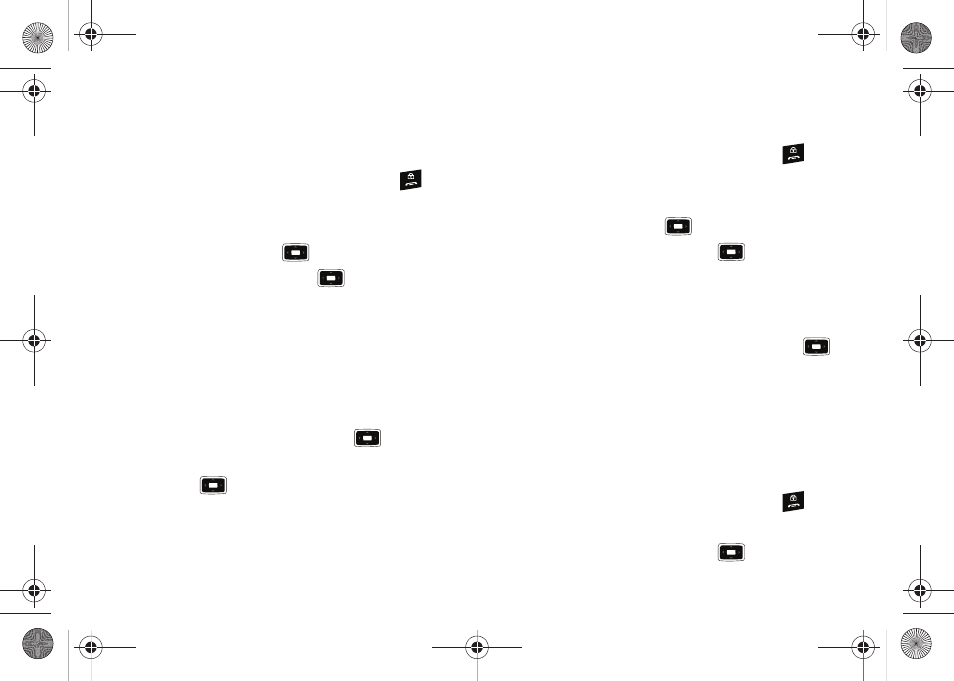
AT&T Music™ 101
• help me out: provides you with on screen descriptions of several
key MusicID features.
• exit: allows you to exit the application and return to the main AT&T
Music menu.
3.
Exit the application at any time, by pressing the
key.
Using ID song!
1.
When the Home screen displays, select Start
➔
AT&T Music
➔
MusicID and press the
key.
2.
Highlight ID song! and press the
key.
3.
Place the handset’s microphone up to the source of the
song. The source of the song can be from radio, stereo, or
headset. The handset begins to analyze the audio signal. If
a song match is found, the screen displays the Artist
Name, Track Title, and Album cover art.
4.
To purchase the song (with ringtone and wallpaper if
available), highlight get:, and press the
key.
5.
To share the song ID with another user, highlight Share ID
press the
key. Enter the recipient’s phone number
and press the ShareID! soft key. Within a short time they
will receive a message containing a MusicID link to the
song.
6.
If the song is not located, the handset displays a “Sorry, No
Match Try Again!” message.
7.
Exit the application at any time, by pressing the
key.
Using Manage ID’s
1.
When the Home screen displays, select Start
➔
AT&T Music
➔
MusicID and press the
key.
2.
Highlight Manage IDs and press the
key. The screen
displays a list of the most recent successful song IDs
which were made.
3.
Highlight a song and press the Options soft key.
4.
Highlight one of the following options and press the
key.
• ID Info: displays the Artist Name, Track Title, and Album cover art of
the identified song.
• Delete ID: deletes the selected song from the list of identified
songs.
• New ID!: begins the song analysis process again. Hold the
microphone to the song source and wait for analysis.
5.
Exit the application at any time, by pressing the
key.
Getting Help with MusicID
1.
Highlight help me out and press the
key to select a
i637.book Page 101 Monday, April 20, 2009 10:19 AM
