Setting up the windows media player sync options – Samsung SGH-I637MAAATT User Manual
Page 102
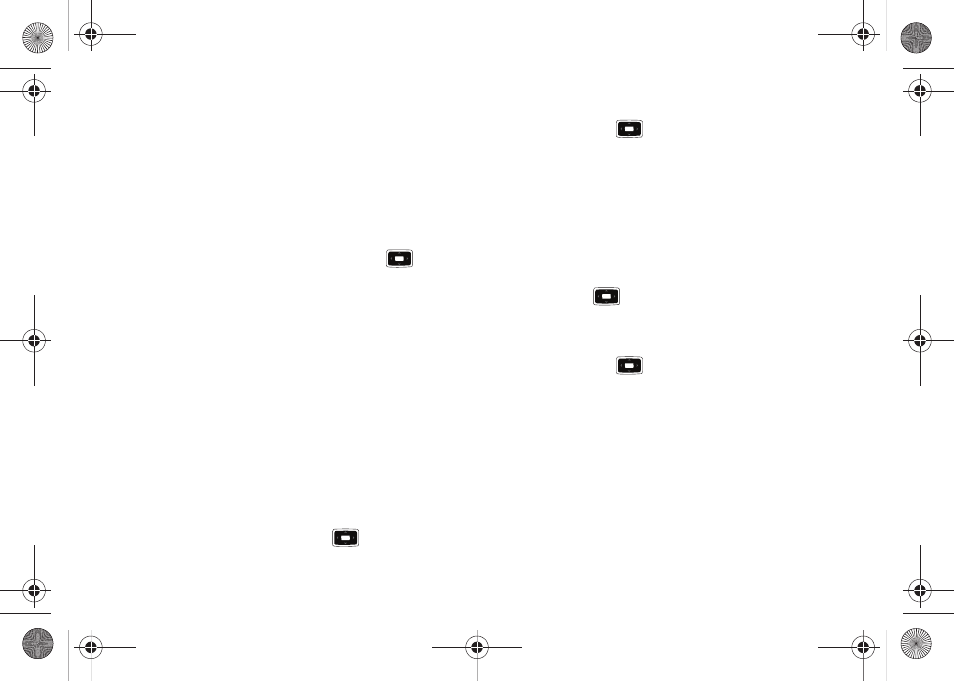
98
2.
Press the Menu soft key, and select the Library option. The
Library options are:
• My Music
• My Videos
• My TV
• My Playlists
• Now Playing
3.
Select My Music
➔
All Music and press the
key.
4.
Select a music file, and press the Menu soft key and select
the Queue Up option. Continue until you select all the songs
you want to add to your playlist.
5.
Select Menu
➔
Now Playing. All the songs selected are
listed. You can either begin playing the files, or press the
Menu key on the Now Playing screen and select the Save
Playlist option.
6.
Name the playlist and press the Done soft key. The list
saves in the My Playlists library.
Change the Order of Play or Remove songs from a Playlist
1.
When the Home screen displays, select Start
➔
AT&T Music
➔
Windows Media and press the
key.
2.
Press the Menu soft key, and select Library
➔
My Playlists
and press the
key.
3.
Move the Navigation key Up or Down to select a playlist.
4.
Press the Menu soft key and select the Now Playing option
key to open the playlist.
5.
Select the music file by using the Navigation key.
6.
Select the Menu soft key, and use the Move Down/Move Up
option to change the position of the song in the playlist and
press the
key.
7.
To remove a song from the playlist, select a music file and
press the Menu soft key. Highlight Remove from Playlist
and press the
key.
Setting up the Windows Media Player Sync
Options
If you previously chose to synchronize multimedia files (pictures,
video, and music), you must complete the partnership process by
accessing Windows Media Player® and configure the Sync
options.
Before continuing with this process, download the latest version
of the Windows Media Player from the Microsoft website.
1.
From within the Synchronized items field (adjacent to the
i637.book Page 98 Monday, April 20, 2009 10:19 AM
