Samsung SGH-I637MAAATT User Manual
Page 76
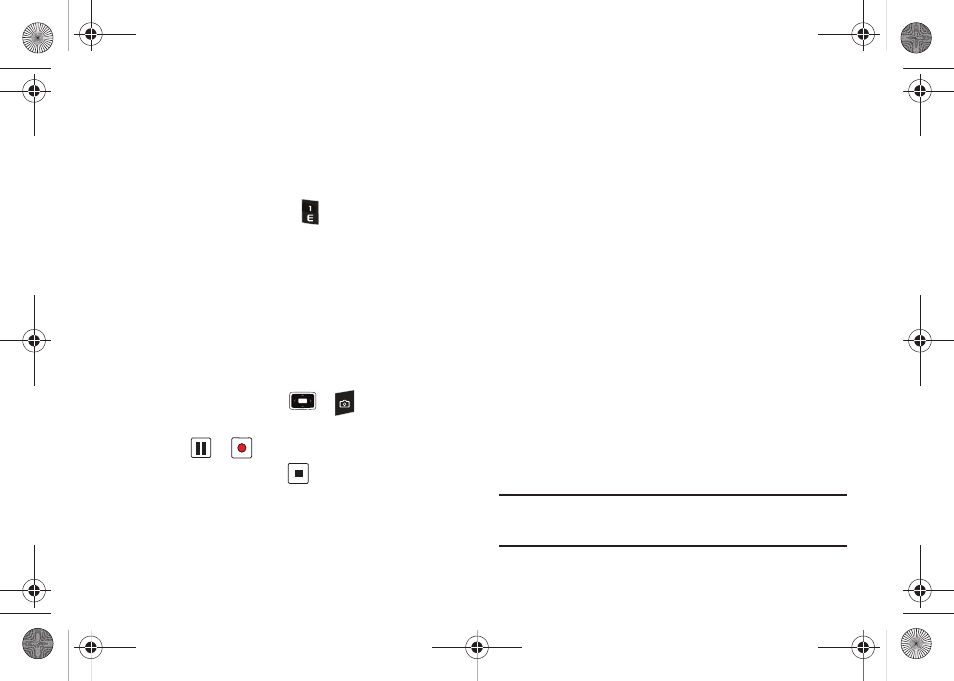
72
Viewing photos
To view photos you have taken, press the View soft key in
Camera mode. The list of the photos in the currently selected
memory displays.
Recording video clips
1.
From Camera mode, press
to switch to Camcorder
mode. The image to be recorded displays.
2.
Adjust the image to be recorded.
• Move the Volume key Up or Down to zoom in or out on your
subject.
• Move the Navigation key to the Right and then Left or Right to
adjust the brightness of the image.
• Press the Menu soft key to access the camcorder options.
• Use the number keypad to adjust the image quickly.
3.
To start recording, press
or
. The timer on the
bottom of the screen shows the elapsed time.
4.
Press
or
to pause and resume recording.
5.
To stop recording, press
. Press the Save soft key to
save the video clip.
The video clip is saved to the location specified in the
Default Storage option. After saving the video, the
camcorder automatically returns to Video Preview mode.
Setting camcorder options
You can customize the camcorder settings. Once you change the
video settings, the corresponding icons display at the top of the
video preview screen.
On the video preview screen, press the Menu soft key.
•
Camera Mode: switches to Camera mode.
•
Recording Mode: select a video recording mode. Select Limit for MMS
to record a video suitable for an MMS message. Select Normal to
record a video within the limit of the currently available memory.
•
Resolution: allows you to select a video frame resolution.
•
White Balance: allows you to select the white balance mode to adjust
the color balance of videos.
•
Effect: changes the color tone for videos or applies a special effect to
videos.
•
Video Share: This option allows you to launch the Video Share
Application.
Note: Before using Video Share, make sure you turn off Wi-Fi if it has been
enabled. For more information, refer to “Disconnecting Wi-Fi” on
page 88.
i637.book Page 72 Monday, April 20, 2009 10:19 AM
