Video share – Samsung SGH-I637MAAATT User Manual
Page 48
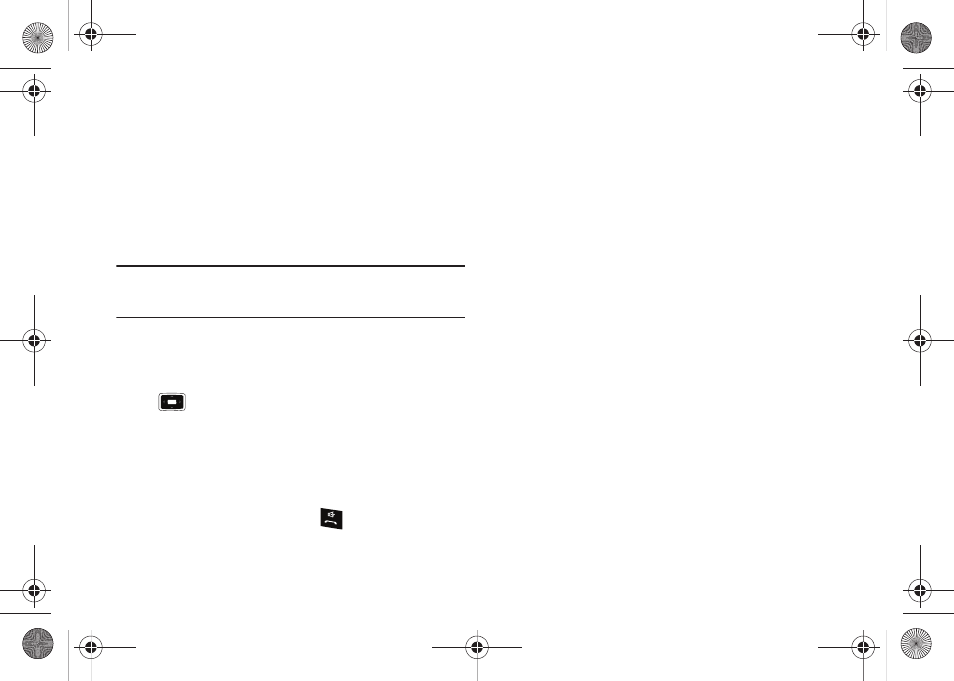
44
–
Messaging
–
Phone
–
Start Menu
–
Status
Video Share
The Video Share features allows you to place a call and share live
or recorded video while on the call. You can initiate or receive
video by using the following steps.
Note: Before using Video Share, make sure you turn off Wi-Fi if it has been
enabled. For more information, refer to “Disconnecting Wi-Fi” on
page 88.
To enable or disable Video Share, use the following steps:
1.
From the Home screen select Start
➔
More
➔
More
➔
Settings
➔
More...
➔
More...
➔
Video Share and press the
key.
2.
In the Service field enter On or Off.
Initiating and Receiving a Video Share Session
To initiate and receive a Video Share session use the following
steps:
1.
Dial the number and press the
key.
2.
Once the call is answered, if you're both capable of Video
Share, a “Video Share Ready” icon displays on the screen
Select Menu
➔
Video Share.
3.
A pop-up message displays. Select Live or Recorded Video.
4.
If you selected Recorded Video, you can view the files in My
Stuff
➔
My Documents
➔
My Videos.
5.
Select the file you want to share.
6.
If the number is already listed as a contact, the device
displays the name corresponding with the number. A
message “
Accept the connection?”
In case of unknown number, “
video with you. Accept the connection?” displays.
7.
Press the Yes soft key to continue or the No soft key cancel.
8.
When the recipient accepts the video share, “Establishing a
Video Connection” displays to both the sender and the
recipient.
A Recording Started pop-up displays showing the memory
available for the video.
i637.book Page 44 Monday, April 20, 2009 10:19 AM
