Parental controls – Samsung SGH-I637MAAATT User Manual
Page 114
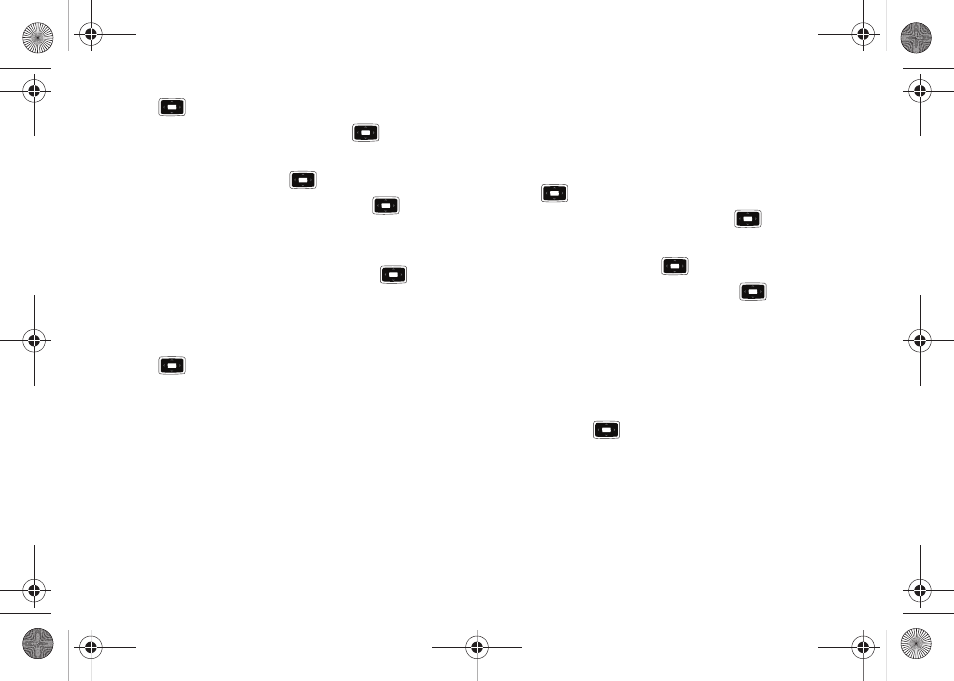
110
key.
2.
Scroll to Customize CV and press the
key.
3.
From the Customize CV - Options listing, highlight My
Purchases and press the
key.
4.
Highlight Purchase History and press the
key. This
provides you with an on screen listing of your “to date”
purchase history for media content.
5.
Highlight Current Purchases and press the
key. This
provides you with an on screen listing of your “current”
purchase history for media content.
6.
Highlight My Account and press the Select soft key or the
key. This provides you with an on screen description
of your account details.
Parental Controls
Your phone can be configured to block both purchased and
streamed media content. Before filtering, you must first establish
a pin/password and a contact e-mail address. Once this
information is established, you can view the two available filter
options: Content Filter and Purchase Blocker.
•
Content Filtering let you restrict access to inappropriate content both
on and outside of MEdia Net.
•
Purchase Blocking lets you restrict the ability to buy ringtones,
downloads, games, etc., from this phone.
Setting up Parental Control
1.
From the Home screen, select Start
➔
CV and press the
key.
2.
Scroll to Customize CV and press the
key.
3.
From the Customize CV - Options listing, highlight Parental
Controls and press the
key.
4.
Highlight the OK button and press the
key to access
the MEdia Net parental setup fields.
5.
From the Parental Control Setup screen, use your keypad to
enter information into the following fields: PIN Code, Re-
enter PIN code, contact email address.
6.
Move the Navigation key to highlight the Save button and
press the
key. Allow a few minutes for your
information to be received and accepted by MEdia Net. You
can then use this information to activate the parental
filters.
i637.book Page 110 Monday, April 20, 2009 10:19 AM
