Samsung SPH-M840UWABST User Manual
Page 29
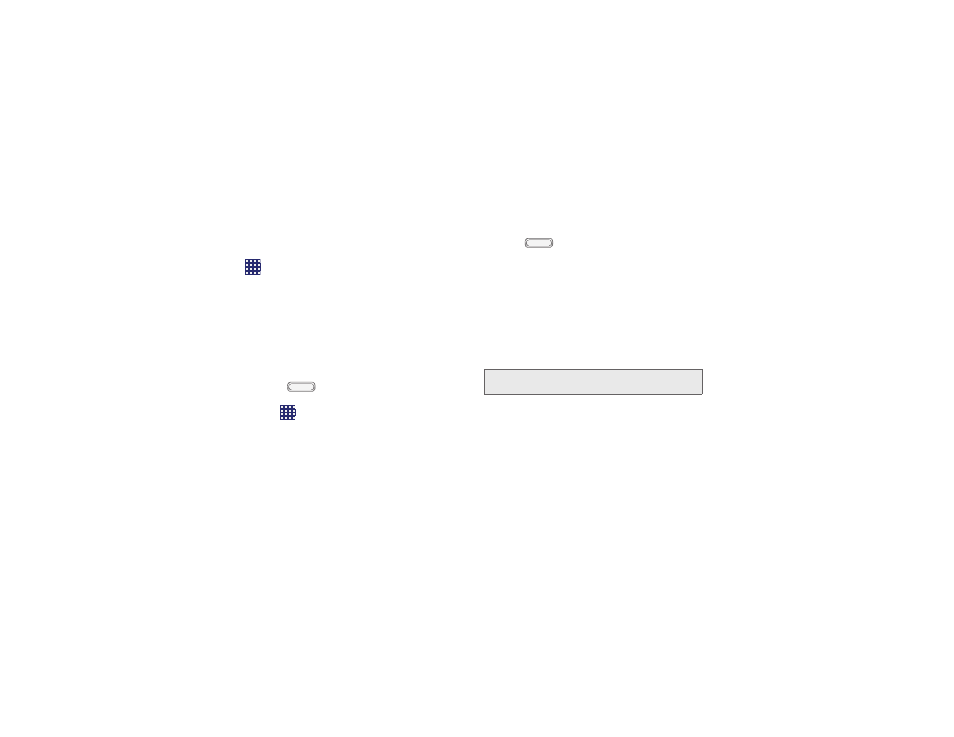
�
�
Primary Shortcuts
Primary shortcuts display at the bottom of the Home
screen. You can change the Primary shortcuts, except
Apps
.
Touch and hold a shortcut, then drag it from the
Primary Shortcuts to the Home screen, or from the
Home screen to the Primary Shortcuts.
Widgets
Widgets are self-contained apps that you can place on
the Home screen for quick access. Widgets can
include Contacts shortcuts, bookmarks, Gmail and
email accounts.
1.
Press
, and then navigate to the desired
Home screen panel.
2.
Tap
, and then tap the
Widgets
tab.
3.
Touch and hold a widget, then drag it to a new
position on the Home screen.
4.
Release the widget to lock it in the new position.
Adding a Widget from the Home screen
1.
Press
, and then navigate to the desired
Home screen panel.
2.
Touch and hold an empty area of the Home
screen, then tap
Apps and widgets
.
3.
Tap the
Widgets
tap, and then touch and hold a
widget and drag it to a new position on the Home
screen.
Removing Widgets
Touch and hold the widget until
Remove
appears,
then drag the widget to the Remove icon.
Note:
This action does not delete the widget, it simply
removes it from the Home screen.
20
2A. Device Basics
