Setting a picture as a contact photo, Setting a picture as wallpaper – Samsung SPH-M840UWABST User Manual
Page 120
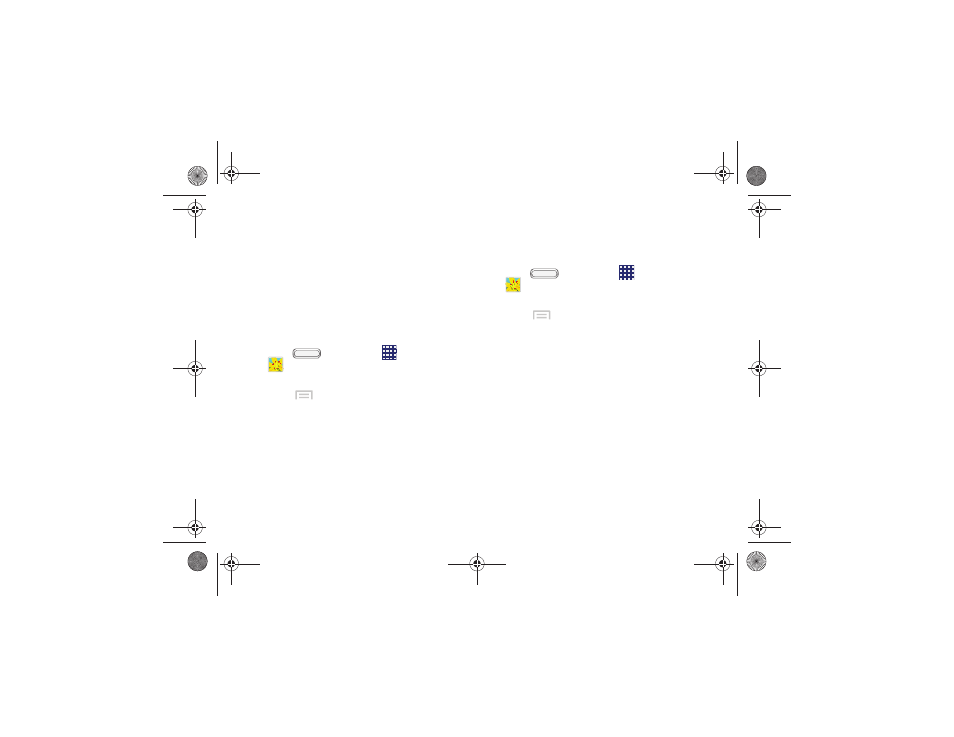
●
Video auto off
: Choose whether the video
closes after playing a video, or after a period
of time.
●
Settings
: Configure settings for playback.
●
Details
: View information about the video.
Setting a Picture as a Contact Photo
Set a picture as a contact’s photo. The contact’s photo
will appear with notifications to calls or messages from
the contact.
1.
Press
, and then tap
Apps >
Gallery
.
2.
Touch a category, then touch a picture to select it.
3.
Touch
Menu > Set as > Contact photo
.
4.
Select a contact, or create a new contact, with the
selected picture as the contact’s photo.
Setting a Picture as Wallpaper
Set a picture as the wallpaper for the Home and Lock
screens.
1.
Press
, and then tap
Apps >
Gallery
.
2.
Touch a category, then touch a picture to select it.
3.
Touch
Menu > Set as
.
4.
Select
Home and lock screens
,
Home screen
, or
Lock screen
.
5.
Use the crop tool to edit the picture, then touch
Done
.
2H. Pictures and Videos
111
