Gallery, Viewing pictures – Samsung SPH-M840UWABST User Manual
Page 118
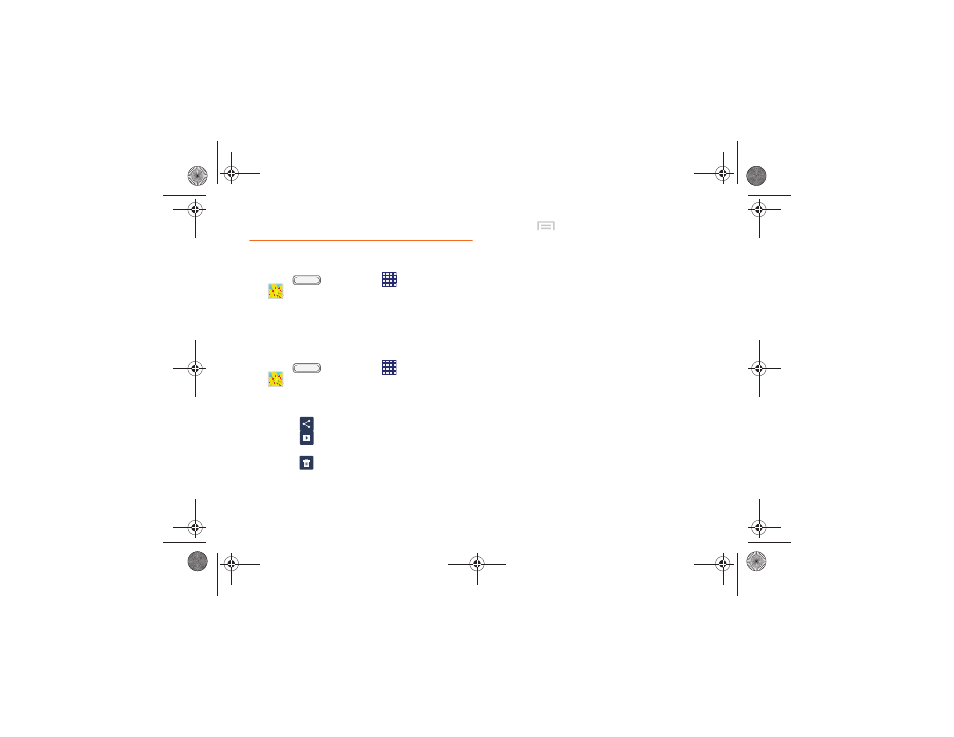
Gallery
Use Gallery to view, capture, and manage pictures and
videos.
1.
Press
, and then tap
Apps >
Gallery
.
2.
Browse the pictures and videos stored in device
memory, and on an optional installed memory
card (not included).
Viewing Pictures
1.
Press
, and then tap
Apps >
Gallery
.
2.
Touch an album, then touch a picture to view it.
3.
While viewing a picture, use these options:
�
Touch
Share
to send the picture.
�
Touch
Slideshow
to create a slideshow to
view pictures.
�
Touch
Delete
to erase the picture (appears in
the toolbar in when the phone is rotated).
�
Touch
Menu
for options:
●
Delete
: Erase the selected picture (appears
when the phone is in portrait orientation).
●
Face tag
: When enabled, identifies faces with a
yellow box, so you can touch to add tag
information.
●
Copy to clipboard
: Create a copy, to paste into
other apps.
●
Rotate left/Rotate right
: Change the picture’s
orientation.
●
Crop
: Change the picture’s size.
●
Edit
: Modify the picture.
●
Set as
: Assign the picture as a Contact photo,
or as wallpaper.
●
Buddy photo share
: Send the picture to the
people tagged in the picture.
●
: Print the picture via Wi-Fi to a
compatible Samsung printer (not included).
●
Rename
: Change the picture’s filename.
●
Scan for nearby devices
: Search for nearby
DLNA-compatible devices, to share the
picture.
2H. Pictures and Videos
109
