Nearby devices, Turning file sharing on or off, Configuring file sharing – Samsung SPH-M840UWABST User Manual
Page 127
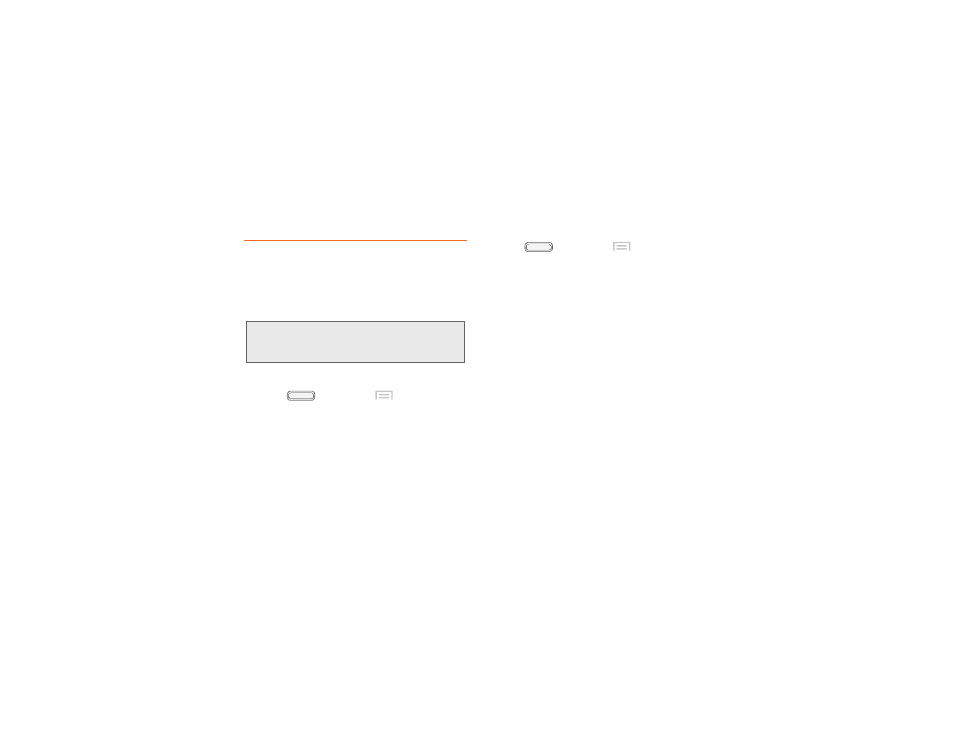
Nearby devices
Share files with nearby devices using DLNA (Digital
Living Network Alliance) standards, over Wi-Fi.
To share with nearby devices, you must connect to a
Wi-Fi network. The devices you wish to share files with
must also be connected to the same Wi-Fi network and
must support DLNA.
Important:
Use care when enabling file sharing for
nearby devices. When enabled, other
devices can access data on your device.
Turning File sharing On or Off
1.
Press
, and then tap
Menu > Settings
.
2.
Touch
More settings
>
Nearby devices
.
3.
Touch
File sharing
to enable or disable sharing.
When enabled, a check appears in the check box.
Configuring File Sharing
1.
Press
, and then tap
Menu > Settings
.
2.
Touch
More settings
>
Nearby devices
.
3.
Under Advanced, touch options to control how
content is shared from your device:
�
Shared contents
: Choose the type of content to
share, from Videos, Photos, or Music.
�
Device name
: View or modify your device’s name.
�
Allowed devices list
: View and manage devices
allowed to connect to your device.
�
Not-allowed devices list
: View and manage
devices restricted from connecting to your device.
�
Download to
: Choose a location to save
downloaded content, from USB storage (phone
memory) or an optional installed SD card (not
included).
�
Upload from other devices
: Choose how to
handle incoming files from other devices, from
Always accept, Always ask, or Always reject.
118
2I. Connections
