Record videos – Samsung SPH-M840UWABST User Manual
Page 116
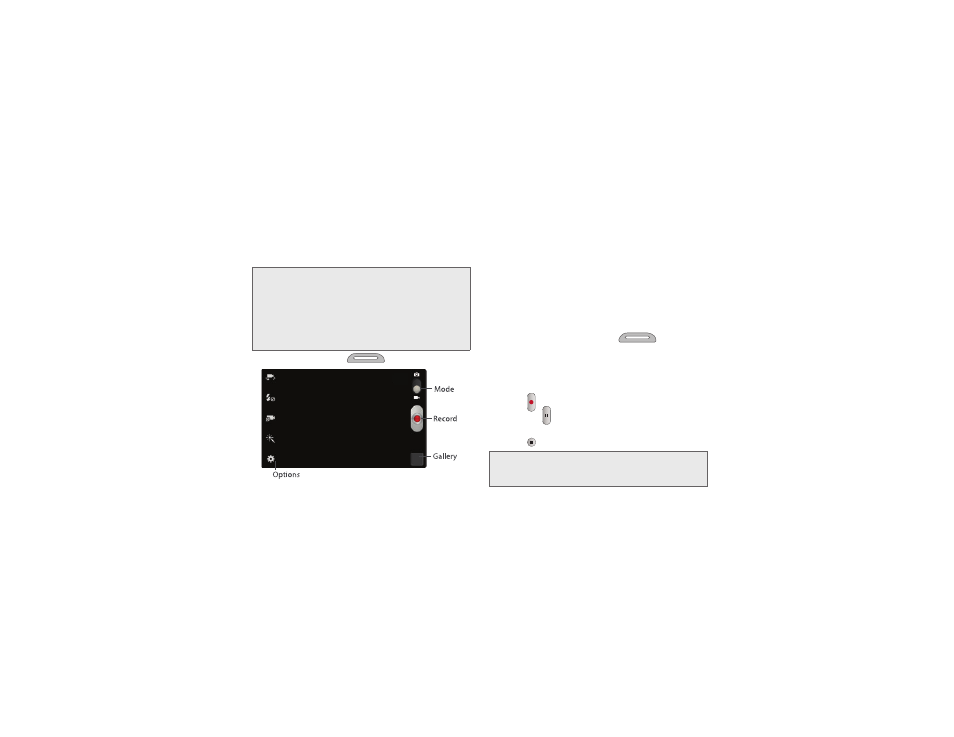
Record Videos
In addition to taking pictures, you can record, view, and
send videos with your phone’s built-in video camera
.
Important:
Do not take videos of people without their
permission.
Do not take videos in places where cameras are
not allowed.
Do not take videos in places where you may
interfere with another person’s privacy.
1.
Press and hold the
Camera Key
.
2.
Slide the Mode slider to the Camcorder icon to
activate Camcorder mode.
3.
Select a recording mode, and then, using the
display as a viewfinder, compose your shot by
aiming the lens at the subject. Rotate the phone to
any position; the controls rotate with the screen.
4.
As you compose a shot, you can configure
options. For more information, see “Video Options”
on page 61.
5.
To start recording, press the
Camera Key
.
To stop recording and save the video, press the
Camera Key
again.
– or –
Use the onscreen buttons:
�
Tap
Record
to begin recording.
�
Tap the
Pause
button to temporarily stop
recording, and then tap
Record
to begin again.
�
Tap
Stop
to stop recording and save the video.
Note:
To view a video after you take it, tap Gallery. For more
information about viewing videos, see “Viewing Videos”
on page 110.
2H. Pictures and Videos
107
