Scanning and connecting to a wi-fi network, Adding a wi-fi network manually – Samsung SPH-M840UWABST User Manual
Page 123
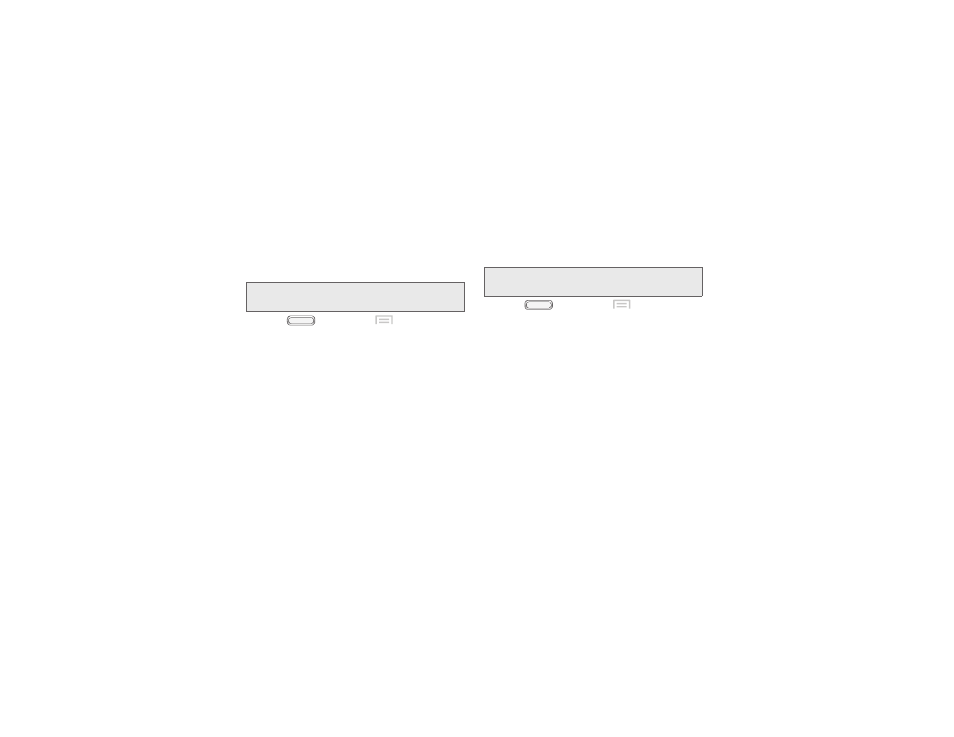
Scanning and Connecting to a Wi-Fi
Network
When you turn on Wi-Fi, your phone searches for
available Wi-Fi connections, then displays them.
Tip:
You can also turn Wi-Fi On or Off from
Notifications.
1.
Press
, and then tap
Menu > Settings
.
2.
Touch the On/Off slider to turn Wi-Fi On.
3.
When your phone completes a scan, touch a Wi-Fi
network to connect. If the Wi-Fi network is open,
you will be automatically connected. If the Wi-Fi
network is secured, enter the password at the
prompt to connect.
Adding a Wi-Fi Network Manually
Configure a connection to a Wi-Fi network by entering
the Wi-Fi network details.
Tip:
You can also turn Wi-Fi On or Off from
Notifications.
1.
Press
, and then tap
Menu > Settings
.
2.
Touch the On/Off slider to turn Wi-Fi On.
3.
After a scan, touch
Add Wi-Fi network
(you may
need to scroll to the bottom of the scanned
devices list). Enter these fields:
�
Network Name (SSID): Enter the name of the Wi-Fi
network.
�
Security: Select the type of security used by the
Wi-Fi network.
�
Password: If the network is secured, enter the
password.
4.
Touch
Save
to save the settings for future use.
114
2I. Connections
