Connecting to a, Computer, Connecting to a computer – Samsung SPH-M840UWABST User Manual
Page 128
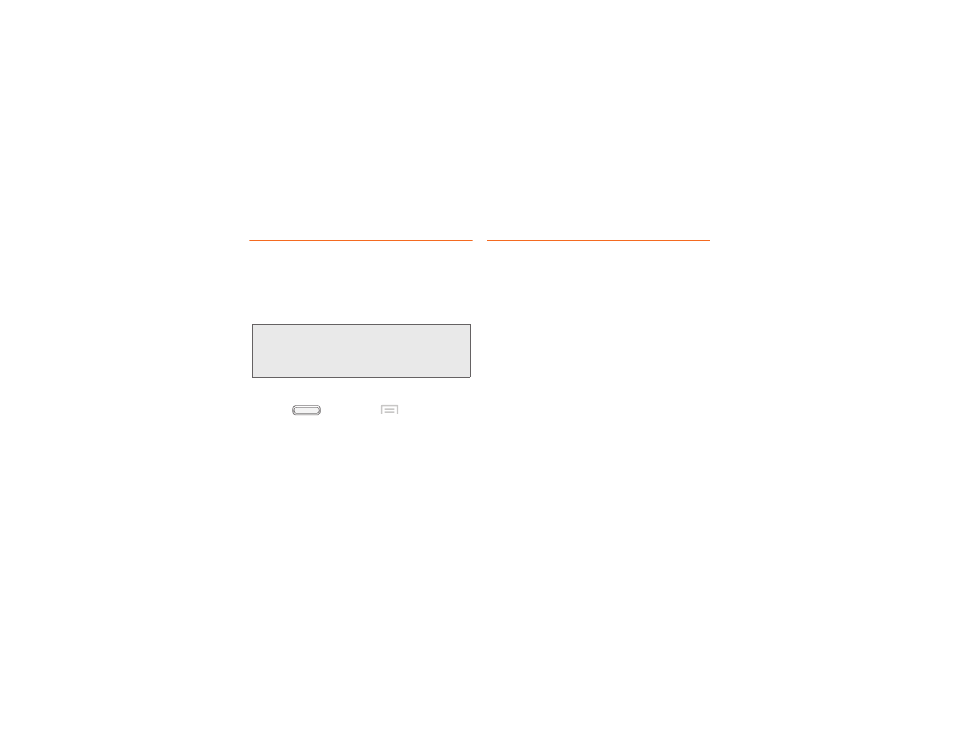
VPN
You can use your phone’s VPN (Virtual Private
Network) feature to connect to VPNs.
Configuring VPN Settings
Configure your phone’s VPN settings. For more
information, see “VPN” on page 47.
Note:
You must set a screen unlock pattern, PIN, or
password before setting up a VPN. If you have
not yet enabled security, you’ll be prompted to
do so the first time you launch VPN settings.
Adding a VPN
1.
Press
, and then tap
Menu > Settings
.
2.
Touch
More settings
>
VPN
.
3.
Touch
Add VPN network
to set up a connection to
a VPN. Available settings depend on the type of
VPN.
Connecting to a Computer
Connect your device to a computer to transfer data
between your device and the computer. Use the USB
cable that comes with your device, or use one of the
pre-loaded apps on your device to connect wirelessly.
Transferring Data
Connect your device to a computer, via USB cable, to
transfer data as a Media device using MTP (Media
Transfer Protocol), or as a Camera using PTP (Photo
Transfer Protocol).
1.
Attach your phone to the computer with a USB
data cable. Your phone recognizes the connection
as the last connection method you used, and
displays a connection alert in the Status bar and
Notifications.
2.
From the Home screen, sweep your finger
downward to display Notifications, then touch the
alert.
3.
Select a connection method:
2I. Connections
119
