Brightness, The photo gallery, Brightness the photo gallery – Samsung SCH-R500ZRACRI User Manual
Page 98
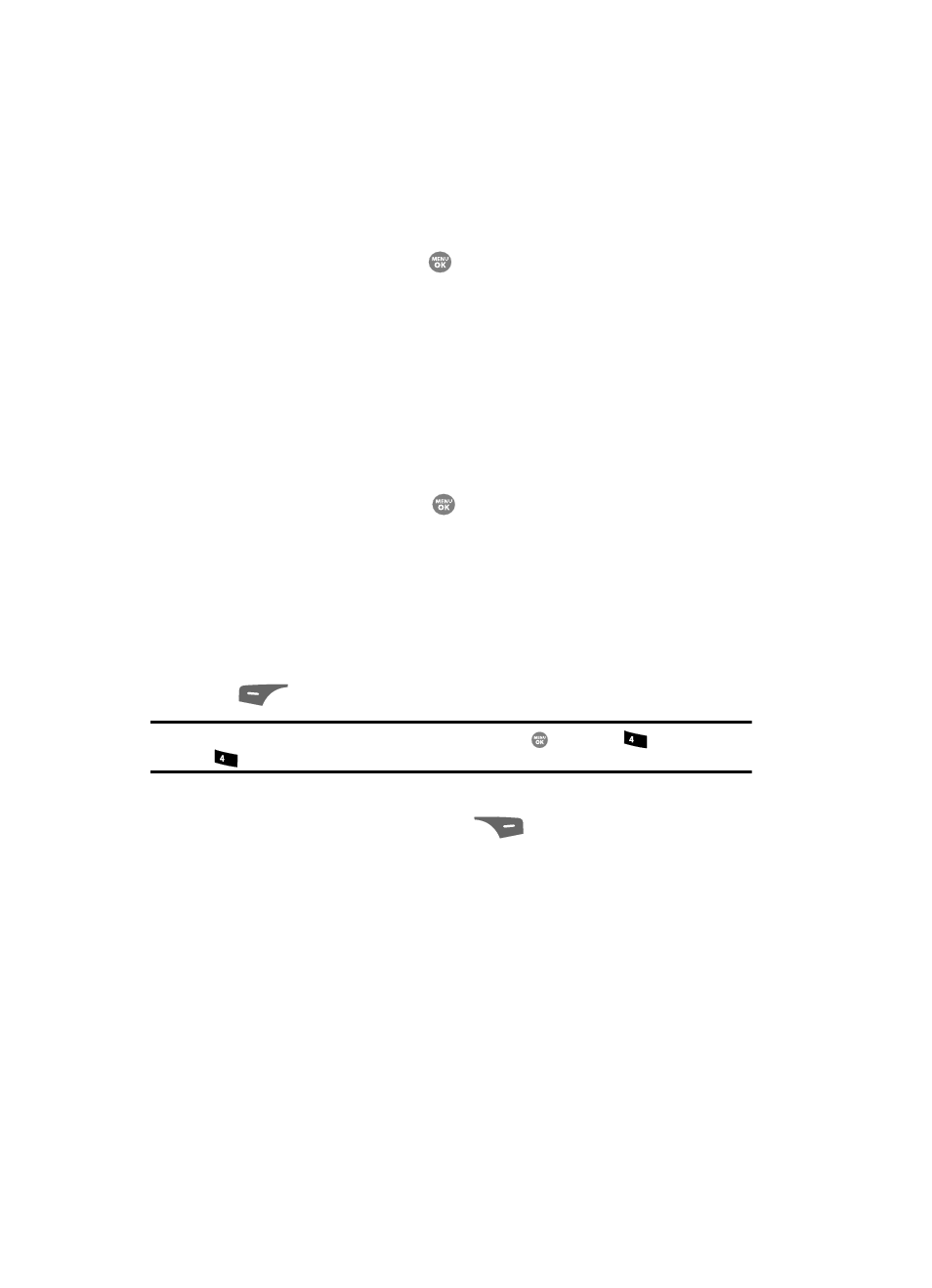
95
In camera or camcorder viewfinder screen, use the Left and Right naviga-
tion keys to adjust the Zoom (the screen image enlarges to show the
affects of your changes).
The next time you press the
key, the camera takes an enlarged picture
or the camcorder takes an enlarged video according to your selected Zoom
setting.
Brightness
Brightness lets you temporarily lighten the pictures you take. Increasing the
Brightness (-4 – +4) lightens your pictures (0 is normal).
In camera or camcorder viewfinder screen, use the Up and Down naviga-
tion keys to adjust the Brightness (the screen image lightens or darkens to
show the affects of your changes).
The next time you press the
key, the camera takes a lighter or darker
picture or the camcorder records a lighter or darker video according to
your selected Brightness setting.
The Photo Gallery
Saved pictures are stored in the My Images folder. You can browse the pictures one
at a time (expanded mode), or view several pictures at once in thumbnail format.
1.
In the Camera viewfinder screen, press the My Images (left) soft key
(
). Any pictures that you’ve saved appear in the display.
Note: You can also access My Images by pressing the MENU key (
), then press
(for Multimedia)
and
for
My Images.
2.
Use the navigation keys to browse pictures in the gallery.
3.
Press the Options (right) soft key (
) while viewing pictures in the
Gallery. The following options appear in the display:
• Send — Send the currently displayed or highlighted picture as a Picture
message.
• Set As — Assign the currently displayed or highlighted picture to be standby
screen Wallpaper or as a Picture ID for someone in your Contacts list.
• Slide Show — Show the pictures as a full screen slide show.
• Rename — Rename the currently displayed or highlighted picture.
• Move — Relocate the currently displayed or highlighted picture from phone
memory to a Memory Card or from a Memory Card to phone memory.
• Lock / Unlock — Lock the currently displayed or highlighted image so that it
cannot be deleted, or unlock the image so that it can be deleted.
ghi
ghi
