Fun tools, Color effects – Samsung SCH-R500ZRACRI User Manual
Page 88
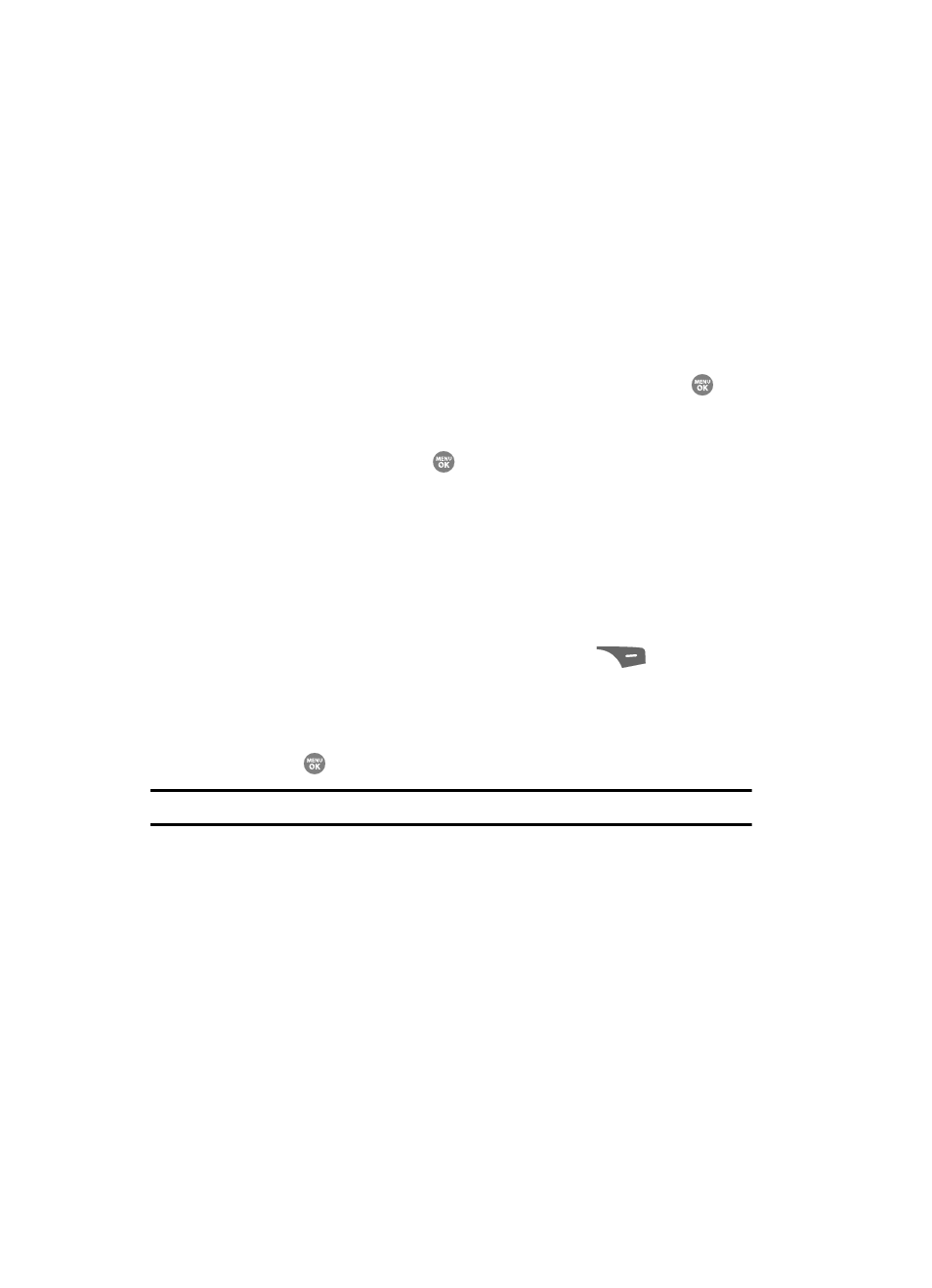
85
2.
Use the navigation keys to highlight one of the following White Balance
options:
• Auto — The camera automatically adjusts picture quality to available light.
• Sunny — Use this setting when taking pictures in full sun.
• Cloudy — Use this setting when taking pictures in cloudy conditions.
• Tungsten — Use this setting when taking pictures under incandescent lights.
• Fluorescent — Use this setting when taking pictures under fluorescent lights.
Each option, as you highlight it, shows the effects it has on a picture.
3.
When you decide on the White Balance you wish to use, press the
key.
The camera viewfinder screen appears in the display with your selected
White Balance applied.
The next time you press the
key, the camera applies the selected
White Balance to your picture.
Fun Tools
Color Effects
Change the look of your pictures with Color Effects. Choose from eight available
settings such as Gray, Negative, and Sepia. The selected color effect previews in the
display before you take the picture.
1.
In camera mode, press the Options (right) soft key (
). The options
menu bar appears in the display.
2.
Use the navigation keys to highlight Fun Tools, and then highlight Color
Effects.
3.
Press the
key. The following options appear in the display:
Note: Choose Normal to disable Color Effects.
• Normal — Subjects and pictures appear with a normal hue.
• Black&White — Subjects and pictures appear in black and white.
• Sepia — Subjects and pictures appear in a brownish-gray hue.
• Antique — Subjects and pictures appear in a grayish-green hue.
• Negative — Subjects and pictures appear in inverted colors.
• Green — Subjects and pictures appear in a greenish hue.
• Aqua — Subjects and pictures appear in an aqua hue.
• Cool — Subjects and pictures appear in a bright blue hue.
• Warm — Subjects and pictures appear in a reddish hue.
