Add a number or email address to an existing entry, Edit an existing email address – Samsung SCH-R500ZRACRI User Manual
Page 59
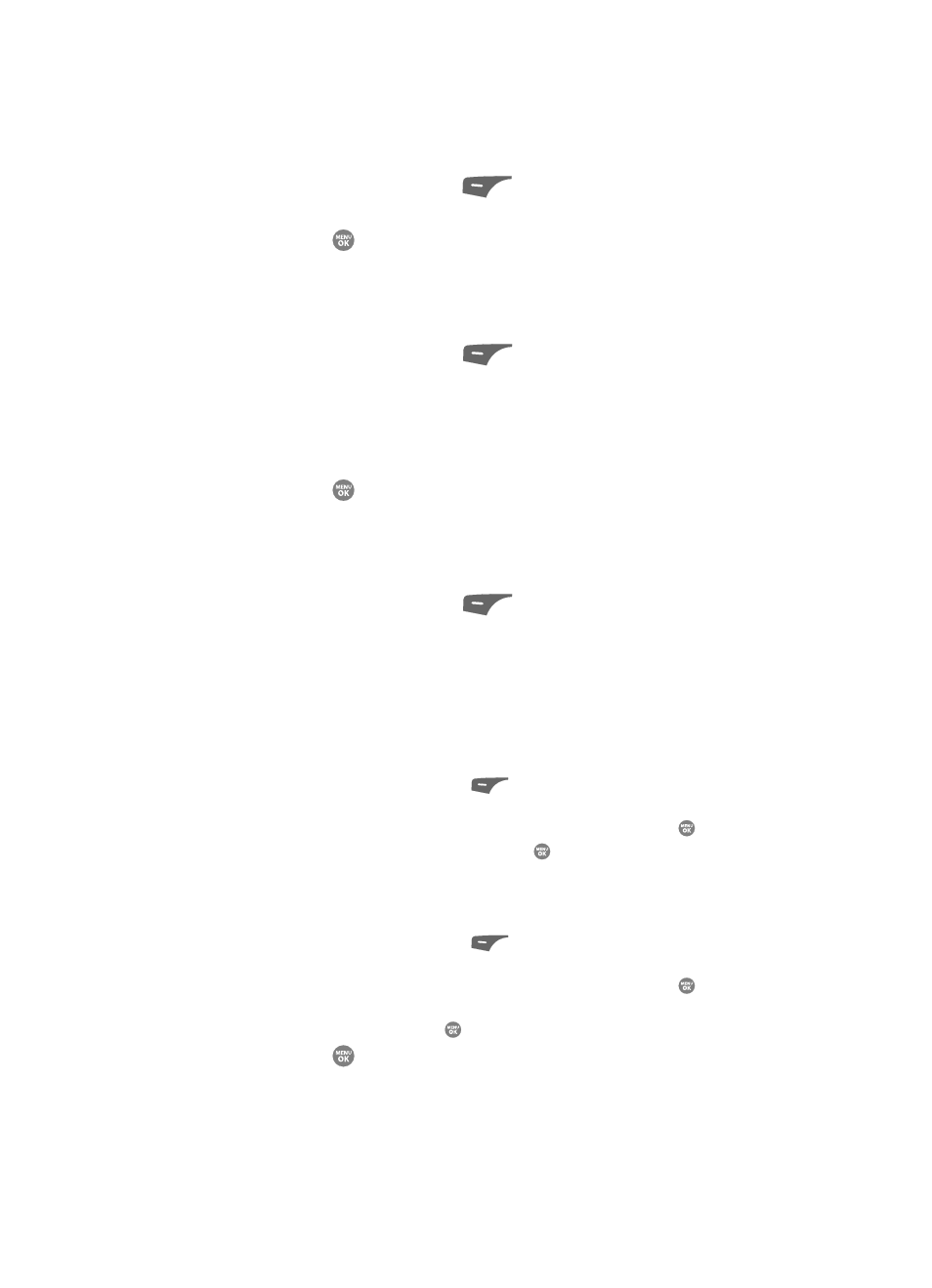
Understanding Your Contacts
56
Editing an Existing Contact Entry
8.
Press the Yes (left) soft key (
) to assign the selected Speed Dial
number. The Edit Contact screen appears in the display.
9.
Press the
key to save the new Speed Dial number assignment.
Add a Number or Email Address to an Existing Entry
1.
Find the desired entry in the Contacts list. (See See “Finding a Contacts
Entry” on page 50. for more information.)
2.
Press the Edit (left) soft key (
). The Edit Contact screen appears in
the display with the contact name highlighted.
3.
Use the navigation keys to highlight a number field or Email field in this
contact entry.
4.
Enter the phone number or email address for the new Contacts entry.
5.
Press the
key to add the number or email address to the existing
entry.
Edit an Existing Email Address
1.
Find the desired entry in the Contacts list. (See 50 for more information.)
2.
Press the Edit (left) soft key (
). The Edit Contact screen appears in
the display with the contact name highlighted.
3.
Use the navigation keys to highlight the Email field (labeled with the @
symbol).
4.
Use the keypad to edit the Email address. (See See “Entering Text” on
page 42. for more information.)
• To insert the @ symbol, do the following:
–
Press the abc (left) soft key (
). A pop-up menu appears in the display with
Abc highlighted.
–
Use the navigation keys to highlight Shortcuts, then press the
key.
–
Highlight the @ symbol, and press the
key.
–
Enter the remainder of the email address using the keypad. (See See “Entering
Text” on page 42. for more information.)
• To add the domain type to the end of the email address, do the following:
–
Press the abc (left) soft key (
). A pop-up menu appears in the display with
Abc highlighted.
–
Use the navigation keys to highlight Shortcuts, then press the
key.
–
Use the navigation keys to highlight the desired domain type (such as, .com, .net,
or .edu), then press the
key.
5.
Press the
key to save your changes.
