Auto save, Icon display, Metering – Samsung SCH-R500ZRACRI User Manual
Page 90
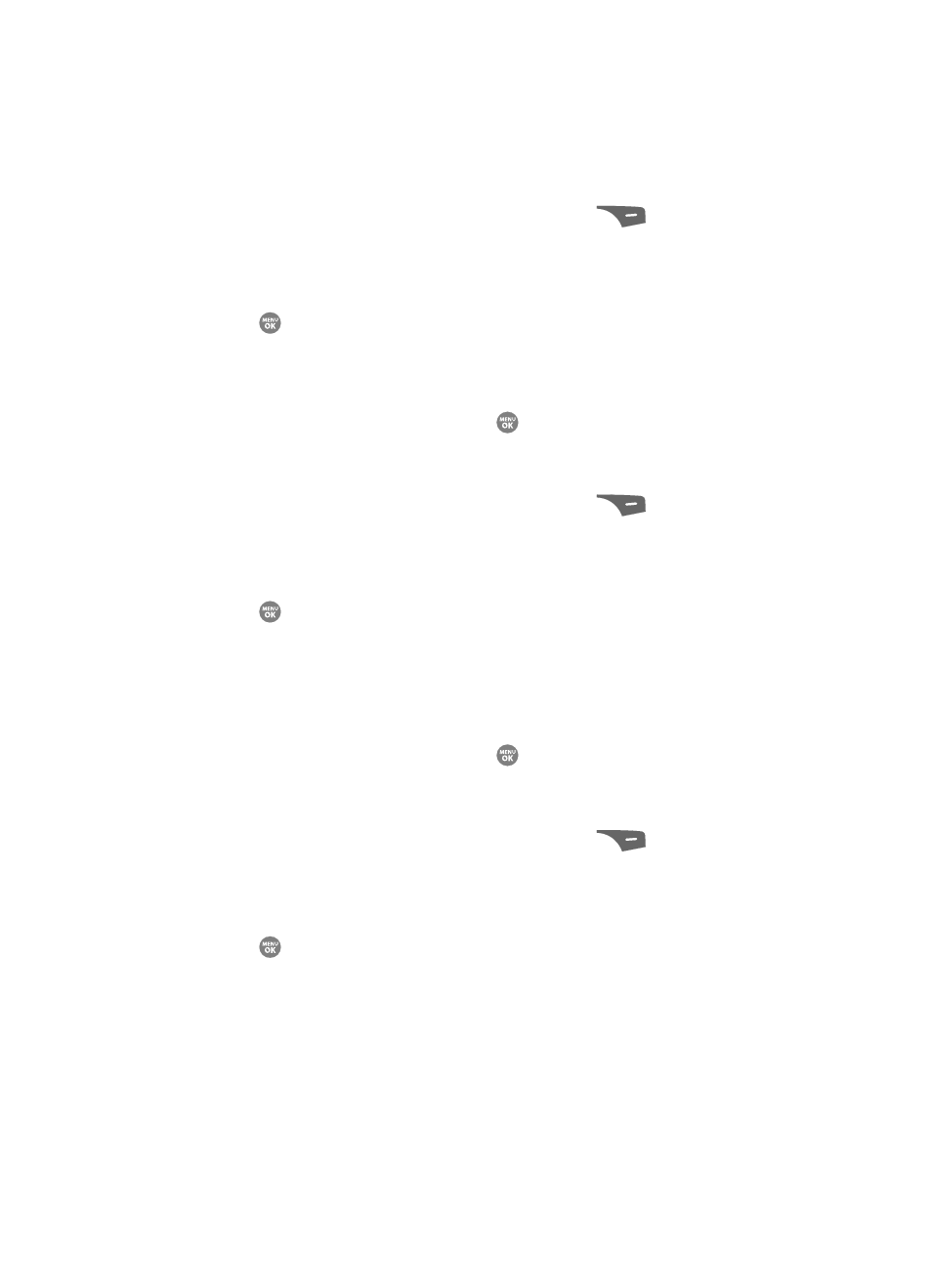
87
Auto Save
1.
In camera mode, press the Options (right) soft key (
). The options
menu bar appears in the display.
2.
Use the Left and Right navigation keys to highlight Settings.
3.
Use the Up and Down navigation keys to highlight Auto Save, then press
the
key. The following options appear in the display:
• Off
• On
4.
Use the Up and Down navigation keys to highlight the automatic save
setting of your choice, then press the
key. You’re returned to the
camera viewfinder screen.
Icon Display
1.
In camera mode, press the Options (right) soft key (
). The options
menu bar appears in the display.
2.
Use the Left and Right navigation keys to highlight Settings.
3.
Use the Up and Down navigation keys to highlight Icon Display, then press
the
key. The following options appear in the display:
• Display All — Shows camera icons as seen in “Camera Screen Icons” on
• Guideline — Shows a cross hatch pattern in the view finder screen.
• No Icons — Shows a nearly full-display subject image and without icons.
4.
Use the Up and Down navigation keys to highlight the viewfinder screen
setting of your choice, then press the
key. You’re returned to the
camera viewfinder screen.
Metering
1.
In camera mode, press the Options (right) soft key (
). The options
menu bar appears in the display.
2.
Use the Left and Right navigation keys to highlight Settings.
3.
Use the Up and Down navigation keys to highlight Metering, then press
the
key. The following options appear in the display:
• Average — Adjusts exposure to the average light level over a large picture
area.
• Center — Adjusts exposure to the average light level over a center portion of
the subject.
• Spot — Adjusts exposure to the light level over a small portion of the subject.
