Samsung SCH-R500ZRACRI User Manual
Page 149
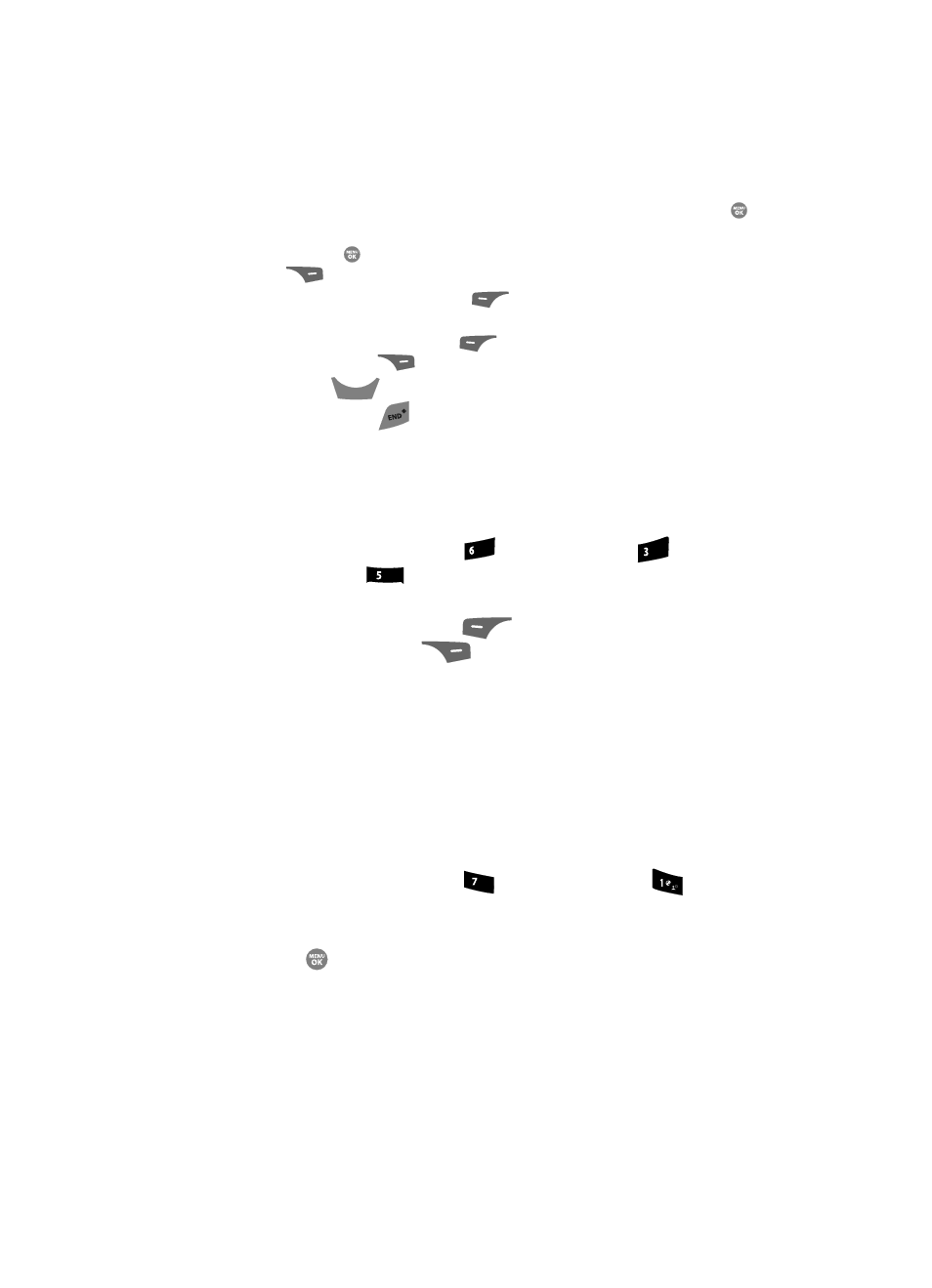
Changing Your Settings
146
Phone Info
–
Move
• Use the Up and Down navigation keys to highlight Move, then press the
key.
• Use the Up and Down navigation keys to highlight a file you want to move, then
press the
key to mark the file for moving. (Press the Mark All (right) soft key
(
) to mark all files for moving.)
• Press the Done (left) soft key (
). You are prompted to confirm moving the
selected file(s) to the phone.
• Press the Yes (left) soft key (
) to move all marked files or press the No
(right) soft key (
) to return to the Move screen.
6.
Press the
key to return to the My Images / Videos / Music sub-
menu. Press the
key to return to standby mode.
Formatting a Memory Card
Formatting a microSD Memory Card erases any data currently on the card and
creates multimedia directories compatible with your phone. To format a Memory
Card, do the following:
1.
At the Settings menu, press
(for Memory Info),
(for
Card
Memory), and
for Format Card. You are prompted to confirm
formatting of the Memory Card.
2.
Press the Yes (left) soft key (
) to format the Memory Card or press
the No (right) soft key (
) to return to the Card Memory screen.
Phone Info
Phone Info options let you identify important information about your phone, such as
the hardware and software versions of your phone, the meanings of your phones
status icons, and the phone number assigned to your phone.
Phone Number
This option causes the Phone Number screen to appear in the display and show the
ten-digit number assigned to your phone by your Wireless Provider.
1.
At the Settings menu, press
(for Phone Info), and
for Phone
Number. The phone number assigned by your Wireless Provider appears
in the display.
2.
Press
to return to the Phone Info menu.
CLR
mno
def
jkl
pqrs
