Samsung SCH-R500ZRACRI User Manual
Page 147
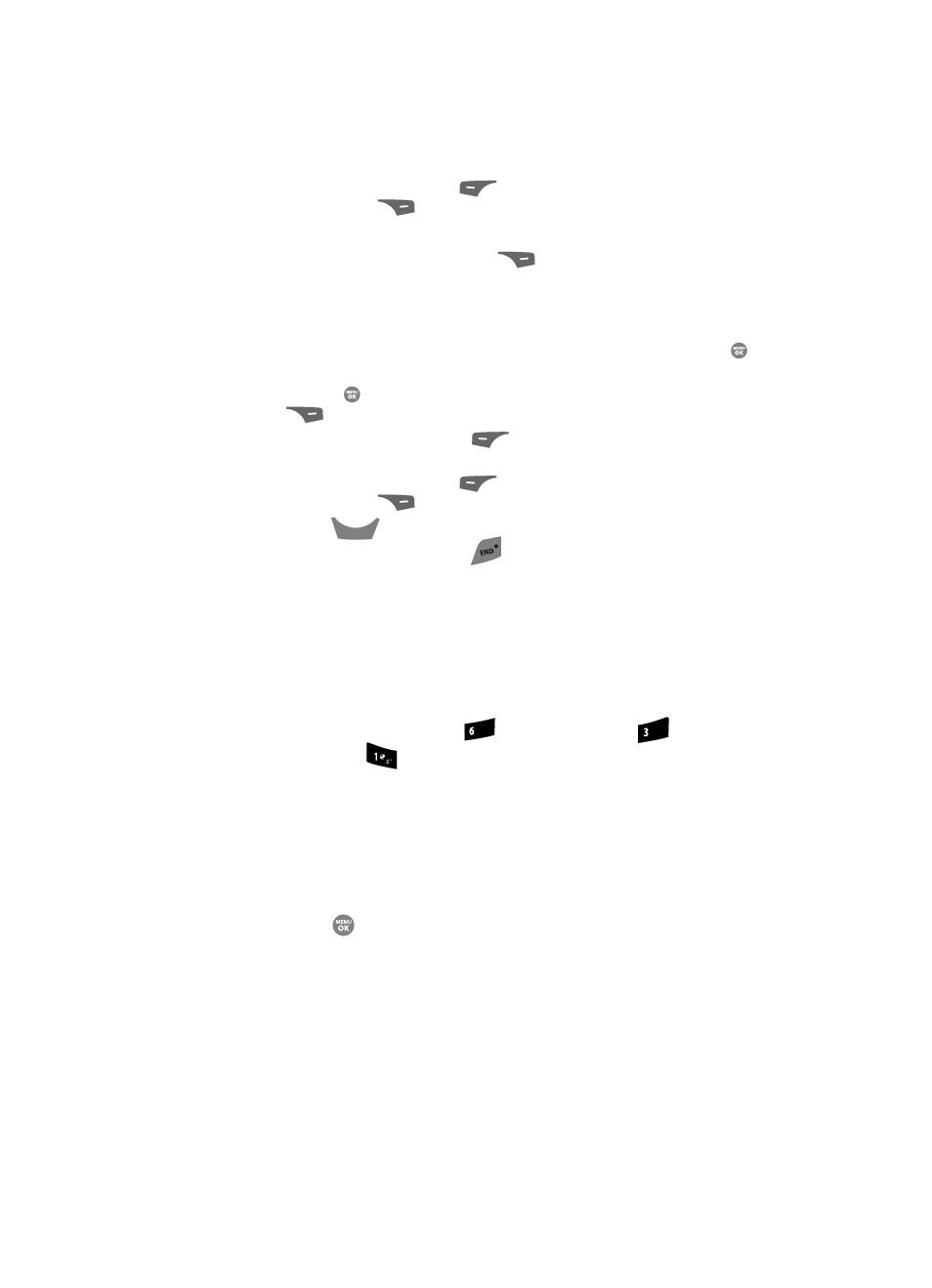
Changing Your Settings
144
Memory Info
• Press the Yes (left) soft key (
) to erase all marked files or press the No
(right) soft key (
) to return to the Erase screen.
4.
To move files to the Memory Card, do the following:
• Press the Options (right) soft key (
). The following options appear in the
display:
–
Erase
–
Move
• Use the Up and Down navigation keys to highlight Move, then press the
key.
• Use the Up and Down navigation keys to highlight a file you want to move, then
press the
key to mark the file for moving. (Press the Mark All (right) soft key
(
) to mark all files for moving.)
• Press the Done (left) soft key (
). You are prompted to confirm moving the
selected file(s) to the Memory Card.
• Press the Yes (left) soft key (
) to move all marked files or press the No
(right) soft key (
) to return to the Move screen.
5.
Press the
key to return to the My Images / Videos / Ringtones /
Sounds sub-menu. Press the
key to return to standby mode.
Card Memory
Card Memory lets you review a removable, microSD Memory Card’s available
memory, manage your files stored there, and format new microSD Memory Cards.
Memory Usage
Memory Usage lets you review your usage of your Memory Card.
1.
At the Settings menu, press
(for Memory Info),
(for
Card
Memory), and
for Memory Usage. The Memory Usage screen
appears in the display showing the following information:
• Total memory usage
• Available unused memory
• My Images memory usage
• My Videos memory usage
• My Music memory usage
2.
Press the
key to return to the Card Memory menu.
Freeing Memory
Card Memory sub-menus let you list files in your multimedia folders and let you
erase or move files as needed to free up space on your Memory Card for reuse.
CLR
mno
def
