Backlight, Front contrast, Sound settings – Samsung SCH-R500ZRACRI User Manual
Page 134: Volume
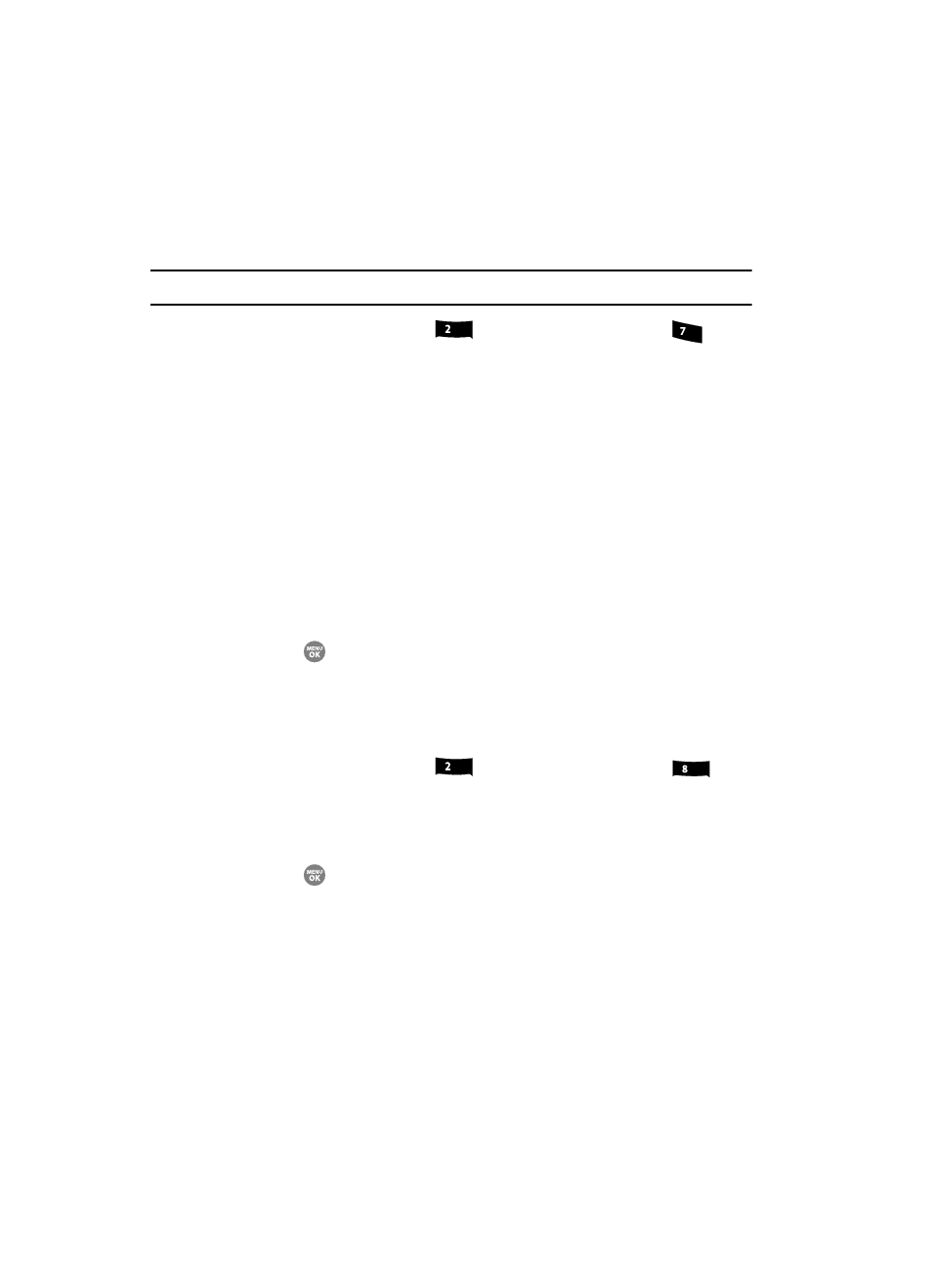
131
Backlight
You can set the backlight for your display or keypad to remain on or off or to remain
on for a specified period of time.
Note: Prolonged backlight use drains your battery faster.
1.
At the Settings menu, press
(for Display Settings), and
for
Backlight. The following sub-menus appear in the display:
• Main Display — Sets the amount of time the main display backlight remains
on with the phone idle. Optional settings are 7, 15, and 30 Seconds and Always
On (this setting uses much more power than the timed settings) and Always
Off.
• Keypad — Sets the amount of time the main display backlight remains on with
the phone idle. Optional settings are 7, 15, and 30 Seconds and Always On
(this setting uses much more power than the timed settings) and Always Off.
• Brightness — Use the Left and Right soft keys to select between any of 5
optional settings.
• Sub LCD — Use the Up and Down navigation keys to select the foreground
color for the Sub (Front) LCD) between any of 8 optional settings.
2.
Use the Navigation key to highlight an option.
3.
Press the
key to enter the highlighted option’s sub-menu and to save
changed settings as desired.
Front Contrast
Set the Front (Sub) LCD contrast to your preference.
1.
At the Settings menu, press
(for Display Settings), and
for
Front Contrast. The Front Contrast screen appears in the display.
2.
Use the Left and Right navigation keys to adjust the contrast for the Front
Display. The results of your adjustments appear in the display.
3.
Press the
key to save your new contrast setting.
Sound Settings
The sound menu provides a variety of options to customize audio properties for such
things as ringers, keypad tones alerts, and more.
Volume
Use the Volume sub-menu to set the default volume for incoming calls and alarms,
or set the phone to vibrate.
abc
pqrs
abc
tuv
