Saving a number from a call – Samsung SCH-R500ZRACRI User Manual
Page 51
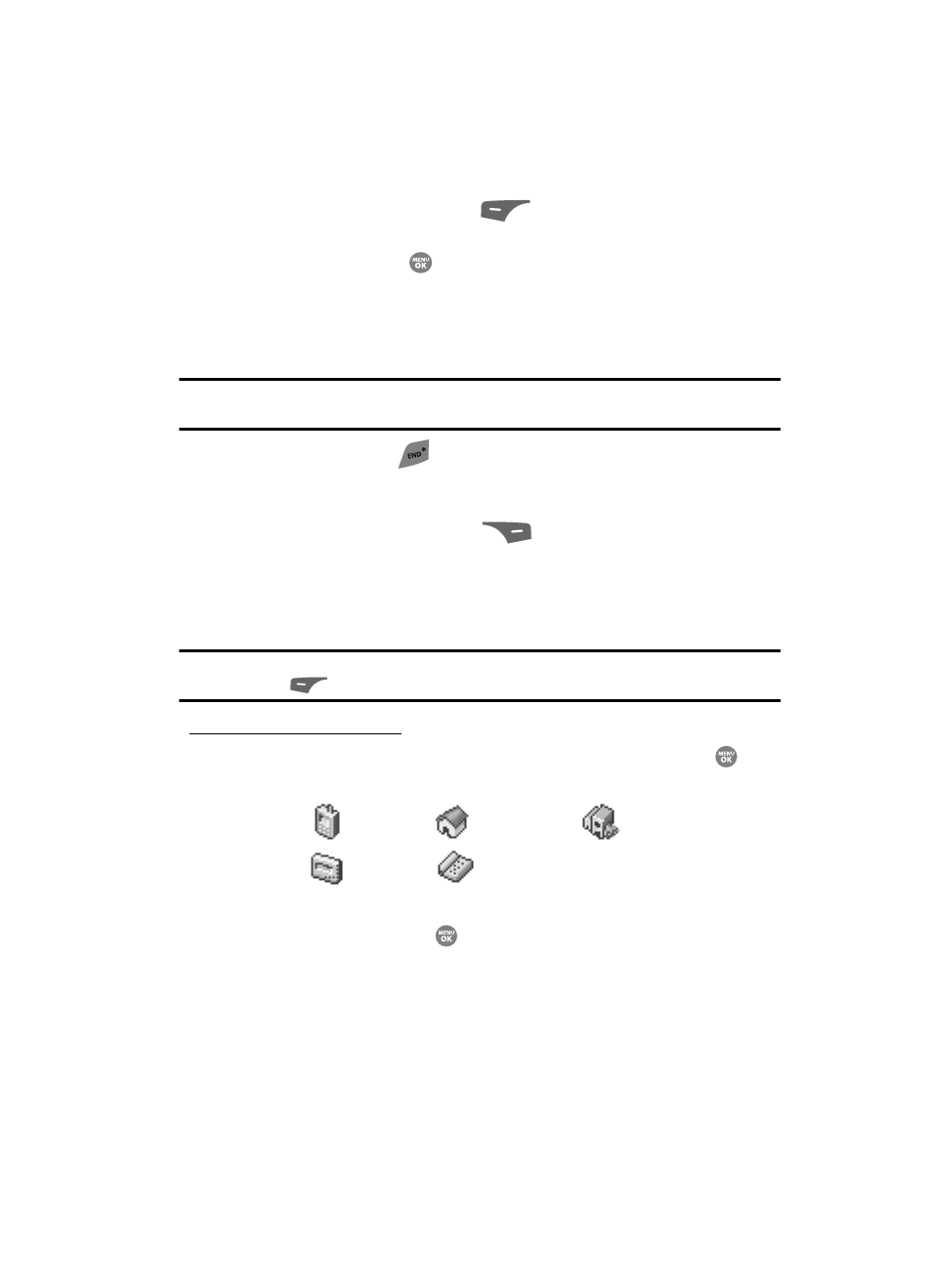
Understanding Your Contacts
48
Adding a New Contacts Entry
8.
If desired, select an identifying image by highlighting the photo ID field and
pressing the Set (left) soft key (
). The My Images screen appears
in the display. (For more information, see “My Images” on page 101.)
9.
Press the SAVE key (
) to save the new Contacts entry.
Saving a Number from a Call
Once you’ve finished a call, you can save the number of the caller to your Contacts
list.
Note: If the call was incoming and Caller ID information was unavailable, then the Save option is also
unavailable.
1.
After you press the
key to end your call, the call time, length of call,
phone number, and name of the other party (if available) appear in the
display.
2.
Press the Save (right) soft key (
). The Save screen appears in the
display showing the following options:
• Create New — Lets you create a new Contacts entry.
• Update Existing — Lets you add the number or email address you just entered
to an existing Contacts entry.
Tip: You can also store a phone number from standby mode by entering the number, and pressing the Save
(left) soft key (
).
Creating a new Contacts entry:
3.
Use the navigation keys to highlight Create New, then press the
key.
The following (number type) icons appear in the display:
4.
Use the navigation keys to highlight the number type that matches your
new entry and press the
key. The Add New Entry screen appears in
the display with the number being save populating the selected number
type field. (For more information on creating a new Contacts entry, see
“Using the Contacts Add Option” on page 47.)
Mobile
Home
Work
Pager
Fax
