Section 10: camera-camcorder, Taking pictures and videos, Taking snap shots (single pictures) – Samsung SCH-R500ZRACRI User Manual
Page 79
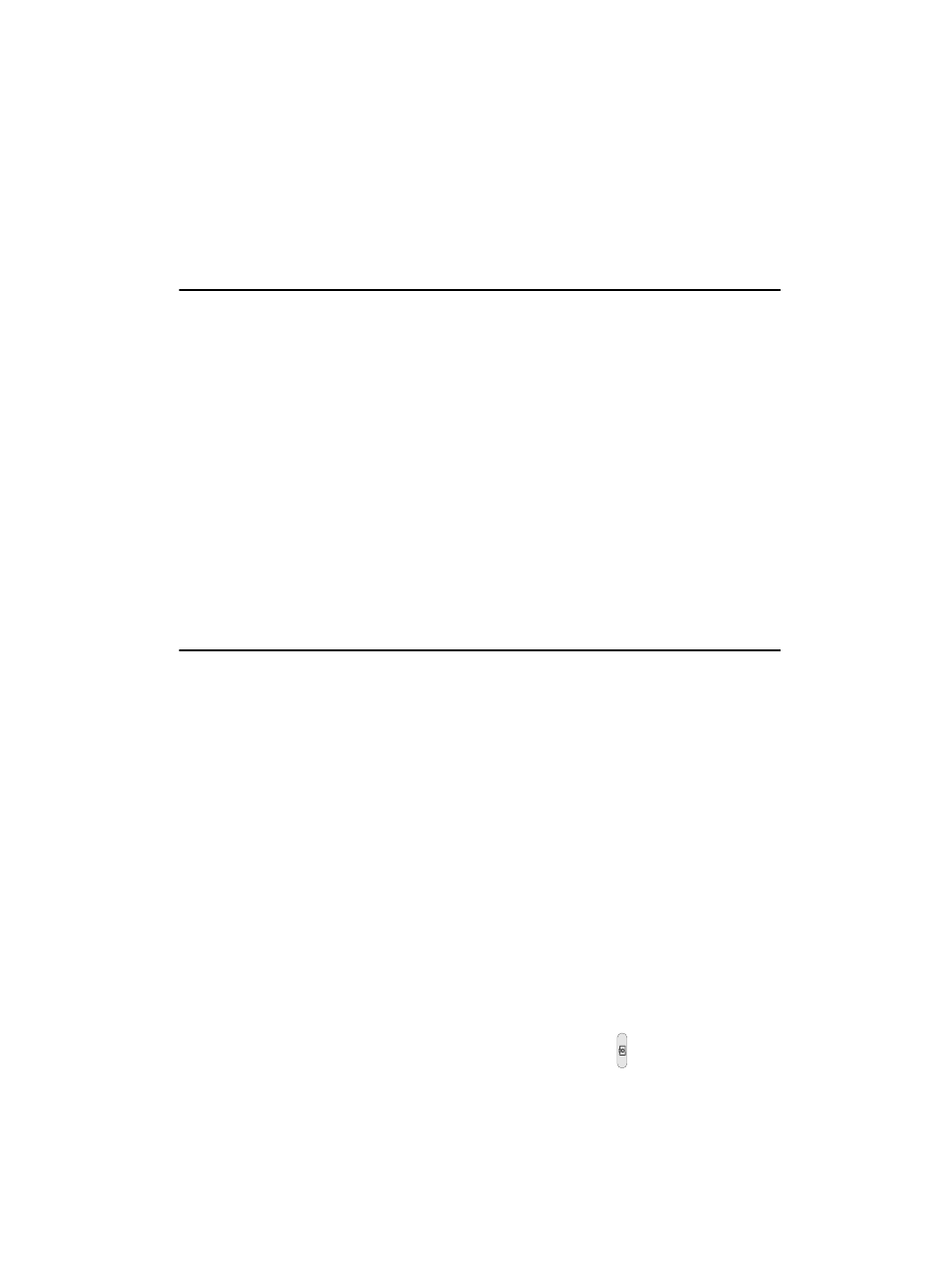
Camera-Camcorder
76
Taking Pictures and Videos
Section 10: Camera-Camcorder
Topics Covered
• Zoom
• Point, Click, and Send Pictures and Videos
Use your The r500 phone to take full color digital pictures and videos, display them
on your phone’s vivid color display, and instantly share them with family and
friends. It’s fun, and as easy to use as a traditional point-and-click camera or
camcorder. This section explains how you can do the following:
–
Take pictures and videos with your phone’s built-in digital camera-camcorder.
–
Send and receive pictures and videos taken with your phone’s camera-camcorder.
–
Set the several options associated with the camera-camcorder that help you take
crisp, clear pictures and videos.
Taking Pictures and Videos
Taking pictures videos with the built-in camera-camcorder is as simple as choosing
a subject, pointing the lens (located on the rear of your phone, at the top), and
pressing a button.
Taking Snap Shots (Single Pictures)
To take a single picture using the current camera settings, do the following:
1.
In standby mode, press and hold the Camera key ( ) on the right side of
the phone.
