Storing number from a calls log – Samsung SCH-R500ZRACRI User Manual
Page 52
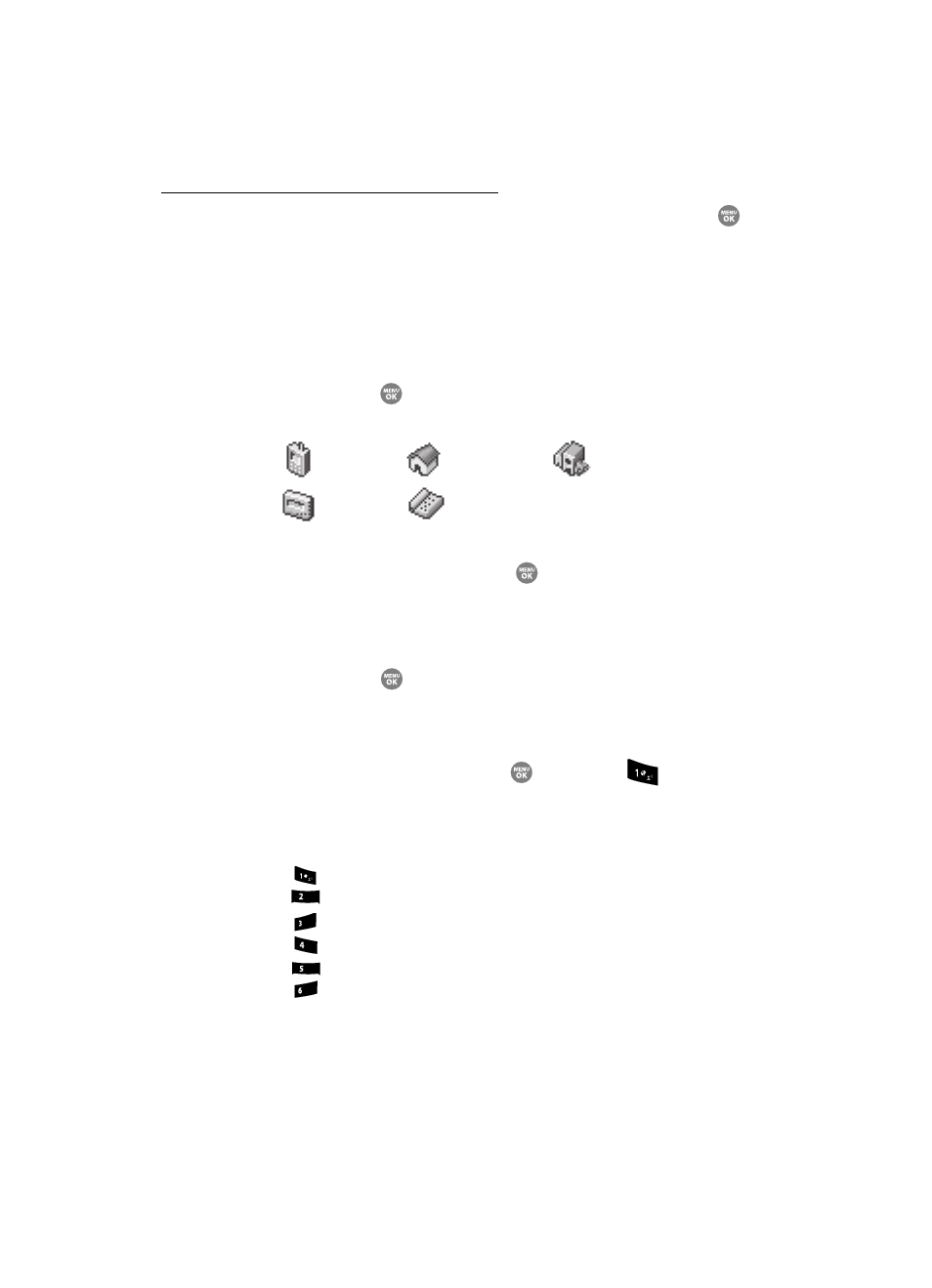
49
Adding the number to an existing Contacts entry:
5.
Use the navigation keys to highlight Update Existing, then press the
key. The Update Existing screen appears in the display showing your
current Contacts list.
6.
Enter the first few charaters of the Contacts entry name under which you
will store the saved number. (For more information on finding a Contacts
entry, see “Finding a Contacts Entry” on page 50.)
7.
Use the Up and Down navigation keys to highlight the desired Contacts
entry, then press the
key. The following (number type) icons appear in
the Update Existing screen:
8.
Use the Up and Down navigation keys to highlight the appropriate
unassigned number type, then press the
key. The Edit Contact screen
appears in the display.
9.
Make any added changes you wish to the Contacts entry. (For more
information, see “Editing an Existing Contact Entry” on page 53.)
10.
Press the SAVE key (
) to save the entry.
Storing Number from a Calls Log
You can store numbers from the Calls logs to your Contacts.
1.
In standby mode, press the MENU key (
), then press
for Recent
Calls.
2.
Press the corresponding number on the keypad to view the following Calls
logs:
• Press
for
Outgoing Calls
• Press
for
Incoming Calls
• Press
for
Missed Calls
• Press
for
All Calls
• Press
for
Call Timer
• Press
for
Data Counter
A list of your calls appears in the display.
3.
Use the navigation keys to highlight the number you wish to store in
Contacts.
Mobile
Home
Work
Pager
Fax
abc
def
ghi
jkl
mno
