Viewing e-mail messages – Samsung SGH-I627MAAATT User Manual
Page 67
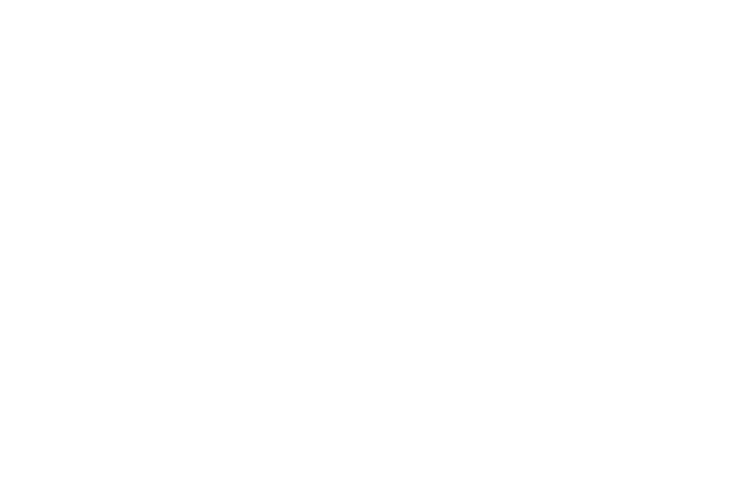
64
5.
Move the Navigation key Down and enter the message
text.
To enter preset or frequently used sentences, press the
Menu soft key and select My Text
➔
a sentence.
You can add a picture or voice note as an attachment by
pressing the Menu soft key and selecting Insert
➔
an item
type.
6.
Press the Send soft key when you finish composing the
message.
7.
Press the Menu soft key and select Send/Receive to
connect to the network and send the message.
Viewing E-mail Messages
You can also view messages you received, sent, composed but
not sent by accessing the message folders.
To open the message folders:
1.
On the Messaging main screen, access the e-mail
account you want, press the Menu soft key, and select
Folders.
The following default folders display:
• Deleted Items: contains messages that were deleted on your
phone.
• Drafts: stores unsent draft messages.
• Inbox: contains received messages.
• Outbox: is a temporary storage place for messages waiting to be
sent.
• Sent Items: stores the messages that were sent.
To view an e-mail message:
1.
On the Messaging main screen, select the e-mail account
from which you want to receive e-mail messages.
2.
Press the Menu soft key and select Send/Receive.
The phone connects to your e-mail server and receives
incoming e-mail messages or sends e-mail messages in
Outbox.
3.
Select the message you want to view.
To access message options:
From any message folder, you can access the following options
by pressing the Menu soft key:
•
New: allows you to create a new message.
•
Reply: sends a reply to the sender and/or all other recipients, or
forwards the message to other people.
