Samsung SGH-I627MAAATT User Manual
Page 47
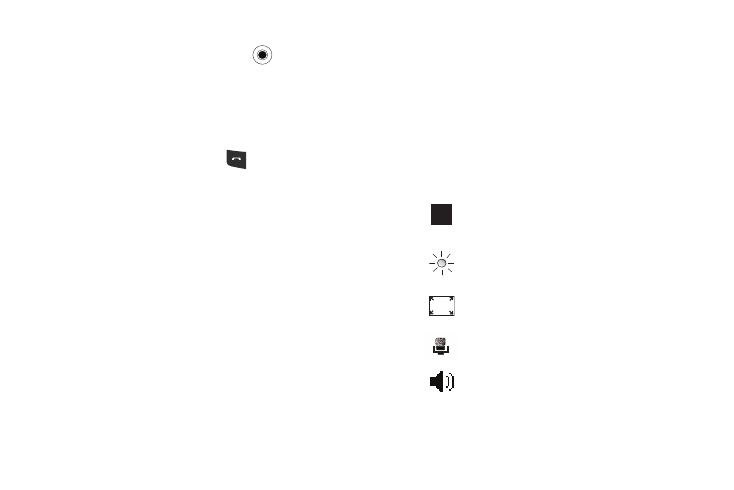
44
1.
From the Home screen select Start
➔
More
➔
Settings
➔
More...
➔
Video Share and press the
key.
2.
In the Service field enter On or Off.
Initiating and Receiving a Video Share Session
To initiate and receive a Video Share session use the following
steps:
1.
Dial the number and press the
key.
2.
Once the call is answered, if you're both capable of Video
Share, a “Video Share Ready” icon displays on the screen
Select Menu
➔
Video Share.
3.
A pop-up message displays. Select Live or Recorded Video.
4.
If you selected Recorded Video, you can view the files in My
Stuff
➔
My Documents
➔
My Videos.
5.
Select the file you want to share.
6.
If the number is already listed as a contact, the device
displays the name corresponding with the number. A
message “
Accept the connection?”
In case of unknown number, “
video with you. Accept the connection?” displays.
7.
Press the Yes soft key to continue or the No soft key cancel.
8.
When the recipient accepts the video share, “Establishing a
Video Connection” displays to both the sender and the
recipient.
A Recording Started pop-up displays showing the memory
available for the video.
9.
During a Video Share session, the following display above
the soft key options:
Stop: press this key to stop the video share
feature.
Brightness: press this key to adjust the brightness
for the video (appears when sending video).
Fullscreen: press this key to see the video on a full
screen (appears when receiving video).
Mute: press this key to turn the audio off.
Spkr Off: the Left soft key displays Speaker On or
Speaker Off.
