Samsung SGH-I627MAAATT User Manual
Page 30
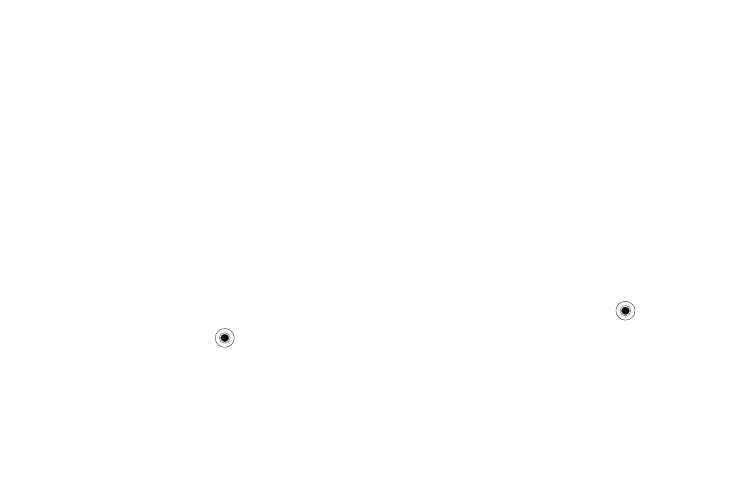
Understanding Your Phone 27
5.
Double-click the *.exe file on the computer. If the file is an
installer, the installation wizard begins automatically.
Follow the instructions on the screen. Once the software is
installed, the installer automatically transfers the software
to your phone.
If the file is not an installer, you will see an error message.
You need to move this file to your phone by using
Microsoft
®
ActiveSync
®
Explore to copy the program file
to the \Windows\Start Menu folder on your phone. Once
installation is completed, you can view and open the
program by accessing the Start menu.
Adding a Program Directly from the Internet
First, you need to determine what your phone and processor type
is so that you know which version of the software to install.
1.
On the Home screen, select Start
➔
More
➔
Settings
➔
More...
➔
About and press the
key. Check the version
of your phone.
2.
Download the program to your phone straight from the
Internet using Internet Explorer. Be sure to select the
program designed for your phone and the phone’s
processor type.
3.
Read any installation instructions, Read Me files, or
documentation that comes with the program.
4.
Select the file, such as a *.zip or *.exe file. The installation
wizard begins.
5.
Follow the directions on the screen.
Once installation completes, you can view and open the
program by accessing the Start menu.
Removing Programs
1.
On the Home screen, select Start
➔
More
➔
Settings
➔
More...
➔
Remove Programs and press the
key.
2.
Scroll to the program you want to delete.
3.
Press the Menu soft key and select Remove.
4.
Press the Yes soft key to confirm the deletion.
5.
Press the Ok soft key when you are finished.
