Video share – Samsung SGH-I627MAAATT User Manual
Page 46
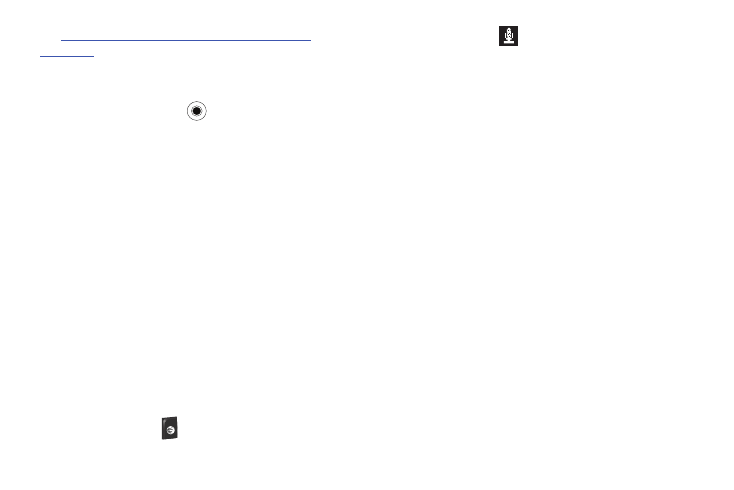
Call Functions 43
See
for a Voice Command demo.
Voice Command Settings
1.
On the Home screen, select Start
➔
More
➔
Voice
Command and press the
key.
2.
Select the Voice Enabled field to enable/disable the Voice
Command feature. Set it to Yes to enable Voice Command.
3.
Select the other fields that you want to enable Voice
Command on and move the Navigation key Left or Right to
make your selection. Choose from the following:
• Availability
• Announcement Routing
• Announcements
• Call Confirmations
• Dial Confirmations
• Announce Calls
• Announce Messaging
• Calendar Reminders
• Media Selections
Using the Voice Command
1.
Press and hold the
key to activate Voice Command. A
microphone icon (
) displays in the Title bar.
2.
After the phone beeps, say the name of the command you
want to perform. The Voice Commands are:
• Call: Lets you dial a Contacts entry by saying a name saved in your
contact list.
• Dial: Lets you dial a phone number by saying the digits in the
telephone number.
• Lookup: Lets you retrieve contact information for any entry in your
contacts list.
• Open: This provides you with one-step access to some or all of the
following applications, depending on their voice enabled settings:
–
Calendar
–
Contacts
–
Media
–
Messaging
–
Phone
–
Start Menu
–
Status
Video Share
The Video Share features allows you to place a call and share live
or recorded video while on the call. You can initiate or receive
video by using the following steps. To enable or disable Video
Share, use the following steps:
