D-day – Samsung SGH-I627MAAATT User Manual
Page 52
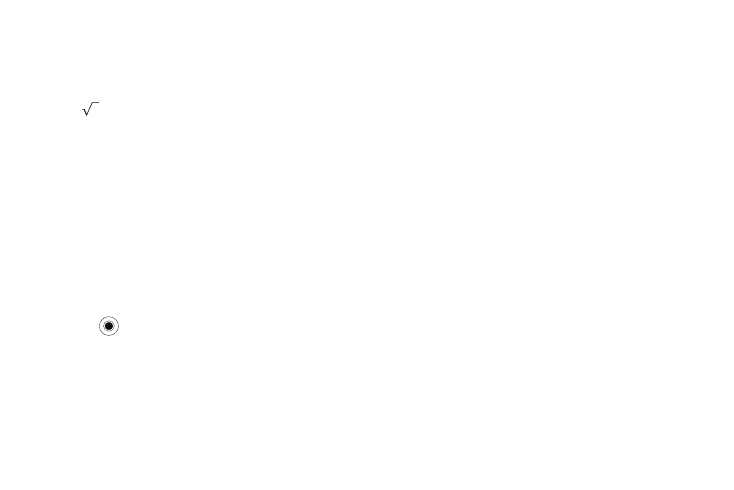
Organizer 49
4.
Press the Menu soft key to access the following options:
• %: provides the ability to find the percentage of a number.
• Xn: provides the ability to enter an exponential number and find the
sum.
•
: provides the ability to find the square root of a number.
• Copy result/Paste result: allows you to copy the result and paste
into the entry field for more mathematical equations.
• Options: Show digit grouping symbol (shows the digit placement
with commas and decimal points.) Keep calculation log (stores the
calculations you entered).
• About: Displays the calculator information.
D-Day
In D-Day, you can calculate how many days are left before or
have passed since a specific event.
To open D-Day:
ᮣ
On the Home screen, select Start
➔
Organizer
➔
D-Day and
press the
key.
Creating a D-Day counter
1.
Press the New soft key.
2.
Set options in each field.
• Date: Enter the date of the day you want to count to or from.
• Title: Enter the counter title.
• Category: Select one of the preset categories. You can filter
counters by category from the counter list.
• Repeat every year: Select to set the D-Day counter to repeat
every year.
3.
Press the Done soft key when you are finished. The counter
is added to the list and shows how many days are left or
have passed.
Editing D-Day categories
You can change the names and icons of D-Day categories.
1.
From the counter list, press the Menu soft key and select
Edit category.
2.
Scroll to the category you want.
3.
Press the Menu soft key and select Rename.
4.
Enter a new name and press the Done soft key.
5.
Move the Navigation key Left or Right to change the
category icon.
6.
Press the Done soft key to save changes.
Deleting a D-Day counter
1.
Scroll to the counter you want.
2.
Press the Menu soft key and select Delete.
