Start menu screen, Entering text, Start menu screen entering text – Samsung SGH-I627MAAATT User Manual
Page 21
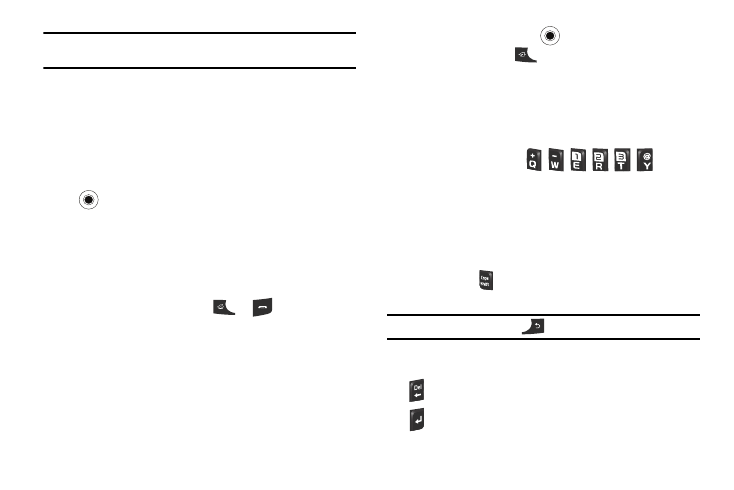
18
Note: If you delete the default display image, the Home screen layout may not
work normally.
Start menu screen
On the Start menu, you can access the recent programs in your
phone. Press the Left soft key. Press More to display more
programs.
Opening programs or folders
Scroll to a program or a folder by moving the Navigation key and
press
to open it. If you selected the List display option, you
can also press the alphabet key assigned to the program you
want.
Switching between programs
Your phone is a multi-tasking device. You can run multiple
programs at the same time and switch from one program to
another. From any program, press
or
to switch to the
Home screen. Then access another program from the Quick
Launcher or Start menu.
Closing programs
Using Task Manager, you can end the programs which are
currently open.
1.
On the Home screen, select Start
➔
More
➔
Applications
➔
Task Manager and press
or from the Home screen
press and hold the
key.
2.
Scroll to a program, press the End Task soft key. To close
all of the running programs, press the Menu soft key and
select End All Tasks.
Entering text
Your phone has a QWERTY (
) keypad
to support easy and quick text input. You can enter text as you
would when using a computer’s keyboard.
The keys are labelled with alphabet on the lower half and
numbers and symbols on the upper half. Press the key
corresponding to the character you want to enter. To switch
between using the upper case characters and lower case
characters, press
. You can move the cursor by moving the
Navigation key.
Tip: To delete a character, press
the key.
In addition, you can use the following function keys:
Press to delete characters.
Press to start a new line.
