Samsung SGH-I627MAAATT User Manual
Page 27
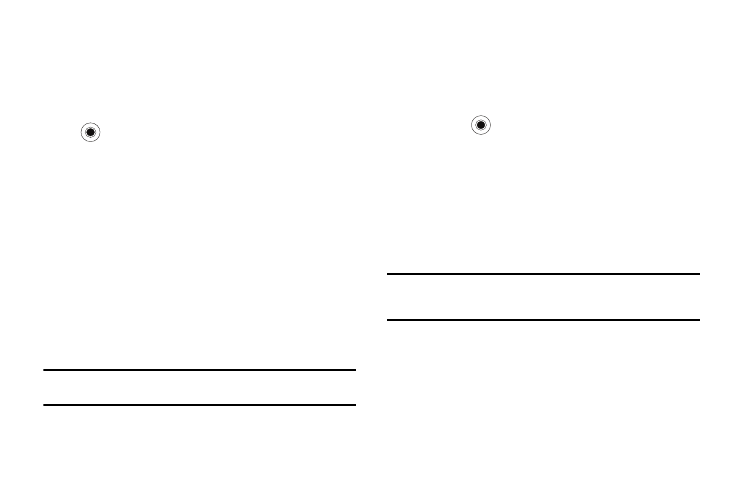
24
Key Settings
You can change the program assigned to the user-defined
function key, to your favorite program.
1.
On the Home screen, select Start
➔
More
➔
Settings
➔
More..
➔
Key Settings
➔
FN Key Settings and press the
key. A brief description of this function is displayed.
Or choose Text Input Mode. From this menu you can turn
the T9 prediction On or Off, and you can set the T9
language.
2.
Move the Navigation key Left or Right to select the
program.
3.
Press the Done soft key.
Menu Shortcut Settings
If you set your Start menu style settings to List, then you can use
alphabet keys as shortcut keys to directly access specific
programs that exist in the Start menu. For more information, refer
to “Quick Launcher/Sliding Panel” on page 15.
Note: You can also assign phone numbers, e-mail addresses, or web pages
in Contacts to the number keys as speed dial entries.
Assigning A Shortcut To A Key
1.
On the Home screen, press the Start soft key.
2.
Scroll to the program you want to assign to a key.
3.
Press the Menu soft key and select Add Speed Dial.
4.
Press the
key.
5.
Enter a name for the shortcut key in the Name field.
6.
Select a location in the Keypad assignment field by moving
the Navigation key Left or Right to select the numeric
assignment and press the Done soft key.
7.
To access the shortcut from the Home screen, press and
hold the number that you assigned.
Note: Up to 99 locations are available. Locations 0 and 1 are reserved for the
international call prefix “+” and the voicemail center number,
respectively.
Accessing A Menu Using It’s Shortcut
On the Home screen, use one of the following ways:
•
For one-digit shortcut keys, press and hold the number key.
•
For two-digit shortcut keys, press the first number key and then press
and hold the last number key.
