Agenda view – Samsung SGH-I627MAAATT User Manual
Page 60
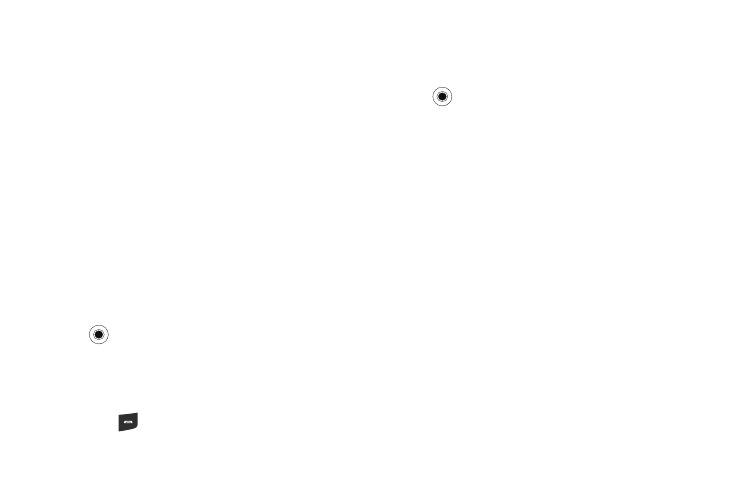
Contacts & Calendar 57
• Occurs: Move Navigation key Left or Right to select the occurrence
of this appointment. Choose from (Once, Every Friday, Day “x” of
every month”, or Every “x”)
• Status: enter the status display for this appointment. Choose from
(Free, Tentative, Busy, or Out of Office).
• Sensitivity: enter the level of sensitivity associated to the
appointment. Choose from (Normal, Personal, Private, or
Confidential).
• Notes: enter any notes associated with this appointment.
3.
When you complete the information, press Done to save
the information and return to the previous screen or press
Menu
➔
Cancel.
Agenda View
The Agenda View displays all appointments scheduled for the
selected day.
1.
From the Home screen, select Start
➔
Calendar and press
the
key.
2.
Press the Week soft key and select Menu.
3.
Select Agenda View to view all appointments scheduled for
that day.
4.
Press the
key when you are finished
Options
The following options are available for the calendar:
1.
From the Home screen, select Start
➔
Calendar and press
the
key.
2.
Press the Menu soft key and select Tools
➔
Options. The
following options display:
• Start In: allows you to set which view mode displays when you
access the calendar. Choose from Week view, Month view, or
Agenda view.
• First day of the week: allows you to set the day of the week you
wish to show as the beginning day for your calendar. Choose from
Sunday or Monday.
• Week view: allows you to set the amount of days included in your
week. Choose from 5-day week, 6-day week, or 7-day week.
• Month view: allows you to show the week number at the left of the
calendar. This option shows all 52 weeks of the year if the Show
week numbers option is marked.
• Set reminders: allows you to enter the time you wish the alarm to
sound. Choose from (None, 1 minute, 5 minutes, 10 minutes,
15 minutes, 30 minutes, 1 hour, 1 day, or 1 week).
• Respond to meetings via: allows you to set the email account
used when responding to meetings.
3.
Press the Done soft key when you are finished.
