Security settings – Samsung SGH-I627MAAATT User Manual
Page 25
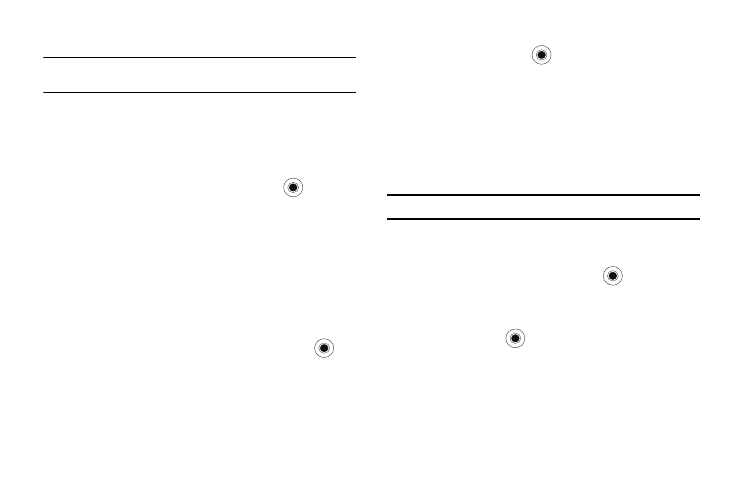
22
4.
Press the Done soft key when you are finished.
Note: To change all profile settings to their factory default, press the Menu
soft key from the Profile screen and select Reset to default.
Owner Information
Owner Information identifies the owner or user of the phone. Set
your contact information in case you lose the phone.
1.
On the Home screen, select Start
➔
More
➔
Settings
➔
More...
➔
Owner Information and press the
key. Fill in
each input field.
2.
Press the Done soft key when you are finished.
Error Reporting Setting
Your phone has the Error Reporting function which informs you of
errors in a program that can give a crash to the phone system.
You can enable or disable this function.
1.
On the Home screen, select Start
➔
More
➔
Settings
➔
More...
➔
More...
➔
Error Reporting and press the
key.
2.
Select Enable or Disable and press the Done soft key.
Security Settings
With options in Security, you can protect your phone and SIM
card from unauthorized use.
1.
On the Home screen, select Start
➔
More
➔
Settings
➔
Security and press the
key.
2.
Select from the options available to protect your SIM card
settings.
Locking the Phone
You can protect your phone using the Device Lock feature. Once
the feature is enabled, your phone is automatically locked after
the specified period of inactivity.
Note: Even if the phone is locked, you are able to receive calls.
To lock the phone:
1.
On the Home screen, select Start
➔
More
➔
Settings
➔
Security
➔
Device Lock and press the
key.
2.
Select Prompt if device unused for and select a length of
time the phone waits for before locking itself when it is not
in use. Press the
key to mark the checkbox.
3.
Scroll to the Password type field and select a password
type.
• Simple PIN: Use a numeric password. A password must be more
than 4 characters.
