Picture & video, V cast video – Samsung SCH-U550ZNAVZW User Manual
Page 98
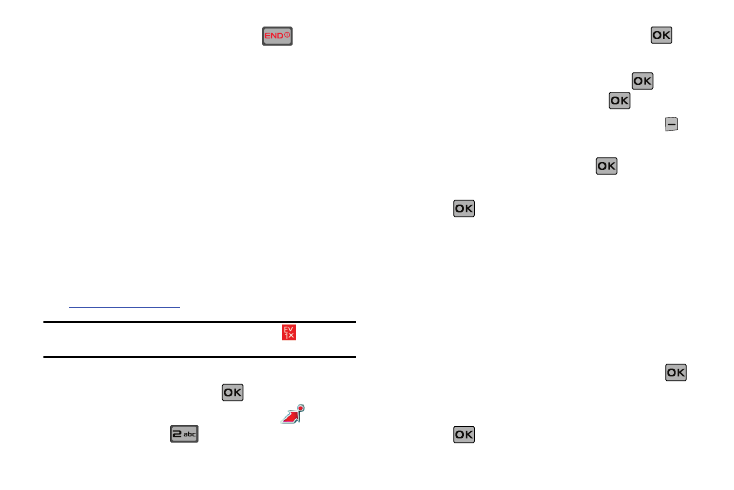
95
Once synchronization is complete, press the
key and
disconnect the USB cable (purchased separately).
Picture & Video
This menu allows you to get new Pictures and Videos via Get It
Now and V CAST Video or take new Pictures or Videos using your
phone’s camera/camcorder. You can also view the saved
pictures.
V CAST Video
V CAST, the next generation wireless technology that unveils a
whole new multimedia experience at your fingertips, provides
access to vibrant, full-color content from some of the biggest
names in entertainment. V CAST is your link to video on demand,
which allows you to view or download video clips that contain
breaking news, sports highlights, weather and more.
For additional information regarding V CAST Videos and its use,
Note: To access and download videos, you must have the
icon
displayed.
Browsing, Selecting and Playing Video Clips
1.
From the home screen, press
MENU. Press the
directional key right or left to highlight the
Get It
Now menu. Press
Picture & Video.
2.
The V CAST Videos option is highlighted. Press
.
3.
Highlight the V CAST Videos category you want.
4.
After choosing the category you want press
. Choose
a sub category, if applicable and press
.
5.
Highlight a video. You may press the right soft key
Options to read the description of the video clip.
6.
To view the highlighted video, press
VIEW.
7.
Highlight Yes to accept charges, if applicable, and then
press
. After connection and buffering occurs, the
video clip begins.
Downloading a Video Clip
1.
Launch V CAST Videos and select a video you want to
save. For information about launching your video player
and choosing a video clip, review steps 1-5 of the previous
section, “Browsing, Selecting and Playing Video Clips”
above.
2.
To download and save the highlighted video, press
SAVE. The video clip will be saved to My Video.
3.
Highlight Yes to accept charges, if applicable, and then
press
. The video download begins.
