Display themes, Main menu – Samsung SCH-U550ZNAVZW User Manual
Page 79
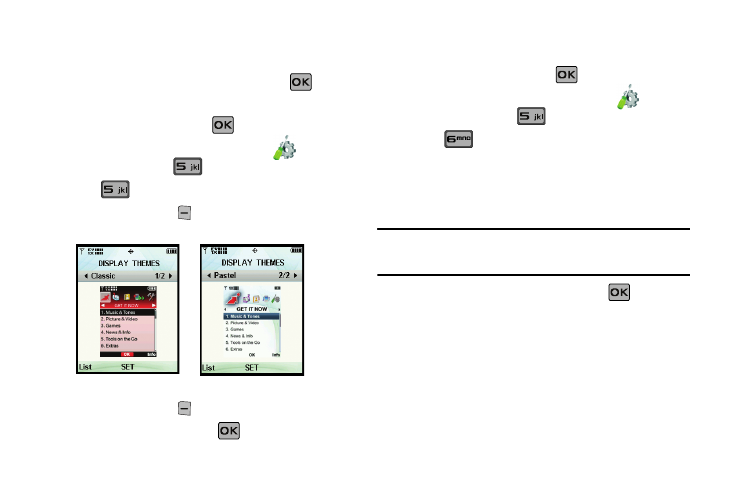
Changing Your Settings 76
• Front Screen: Choose My Pictures (allows you to select an image
from the My Pictures folder.) to select the wallpaper that will appear
in the main or front LCD display.
4.
Select your desired picture or video and press
.
Display Themes
1.
From the home screen, press
MENU. Press the
directional key right or left to highlight the
Settings
& Tools menu. Press
Display Settings.
2.
Press
Display Themes.
3.
Press the left soft key
View. Press the directional key
left or right to cycle through thumbnails of the themes.
4.
Press the left soft key
List to return to the list.
5.
Make your selection and press
SET to save.
Main Menu
Choose 3 preset main menu layout themes for the menu display.
1.
From the home screen, press
MENU. Press the
directional key right or left to highlight the
Settings
& Tools menu. Press
Display Settings.
2.
Press
Main Menu.
• Tab: Displays Get It Now, Messaging, Contacts, Recent Calls and
Settings & Tools menu icons on the menu screen.
• List: Displays 9 menu listings on the menu screen.
• Grid: Displays 9 menu icons in a matrix on the menu screen.
Note: If Classic is selected for the Display Theme, only 5-Tab menu layout is
available for the main menu display. Select Pastel display theme to
access Tab, List and Grid main menu layout themes.
3.
Highlight a main menu setting and press
.
4.
The Main Menu Type screen appears on the display. Select
from the following options:
• Messaging: Choose Messaging to display: Get It Now, Messaging,
Contacts, Email, Mobile IM, My Ringtones, Recent Calls, VZ
Navigator and Settings & Tools.
• Personalizing: Choose Personalizing to display: Get It Now,
Messaging, My Ringtones, My Pictures, V CAST Music, Contacts,
Recent Calls, Games and Settings & Tools.
Classic
Pastel
