Creating and sending picture messages, For more – Samsung SCH-U550ZNAVZW User Manual
Page 58
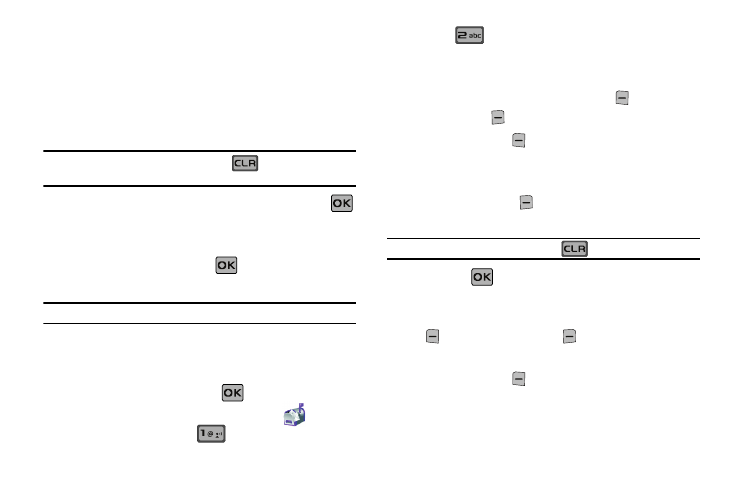
55
• Priority Level: Save the message with a High or Normal priority.
• Callback #: Provides the ability to send a callback # with the
message.
• Enh. Delivery Ack: Displays a pop-up screen notifying the
message sent has been received.
• Cancel Message: Cancels the message and allows you to save it
in the Drafts folder.
Note: If you do not select an option press the
to return to your
message.
5.
Press the directional key to highlight an option. Press
to perform the function for the option, or to enter its sub-
menu.
6.
To send the message, press
SEND.
Creating and Sending Picture Messages
Note: Only available within Verizon Wireless Enhanced Services Area.
Picture Message combines text, picture, and sound creating an
intuitive message. This is also known as Multimedia Messaging
(MMS).
1.
From the home screen, press
MENU. Press the
directional key right or left to highlight the
Messaging menu. Press
New Message.
2.
Press
Picture Message.
3.
Enter the phone number or Email address of the recipient.
At any point while entering your recipient(s) phone number
or Email address, press the left soft key
123 or the
right soft key
Add soft keys for additional options.
ᮣ
Press the left soft key
123 to change Text Entry Mode.
Choose Word, Abc, ABC, 123, Symbols and Domain Extensions
modes of text entry.
ᮣ
Press the right soft key
Add to add a recipient From
Contacts, Groups, Recent Calls or To Online Album.
Note: If you do not select an option press the
to return to your message.
4.
Press the
key to move to the Text field. In the text
field, compose your message using the keypad. At any
point while composing a message, press the left soft key
Abc or the right soft key
Options soft keys to
display additional options.
ᮣ
Press the left soft key
Abc to change Text Entry Mode.
Choose Word, Abc, ABC,123, Symbols and Quick Text modes
of text entry.
