Review, edit, and erase notes – Samsung SCH-U550ZNAVZW User Manual
Page 114
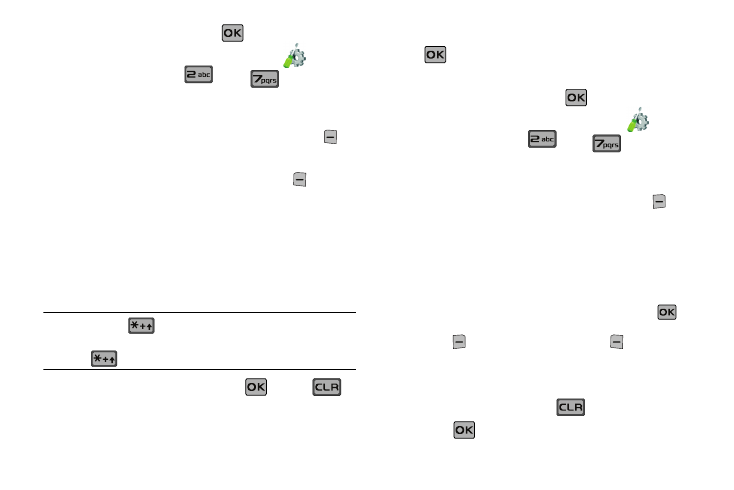
111
1.
From the home screen, press
MENU. Press the
directional key right or left to highlight the
Settings
& Tools menu. Press
Tools,
Notepad.
2.
If you have any stored notes, they appear as a list in the
display. If this is your first time in Notepad, No Notes
displays. To add a new note, press the left soft key
Add, then enter the note using the keypad.
3.
While entering a note, press the left soft key
Abc, to
display a pop-up menu with the following text entry modes
• Word
• Abc
• ABC
• 123
• Symbols
Tip: Press and hold
to cycle through text entry mode types (Word,
Abc, and 123).
Press
to cycle between lower case, all caps, and initial caps.
4.
Select a text entry mode and press
or press
to
exit the pop-up menu.
5.
When you’re finished entering details for the note, press
. The note is saved.
Review, Edit, and Erase Notes
1.
From the home screen, press
MENU. Press the
directional key right or left to highlight the
Settings
& Tools menu. Press
Tools,
Notepad. The
Notepad menu opens. If you have any stored notes, they
appear as a list in the display.
2.
With a note highlighted, press the right soft key
Options. A pop-up menu with the options listed in the
following table appears in the display:
• Edit: Edit the note currently highlighted or appearing in the display.
• Erase: Erase the note currently highlighted or appearing in the
display.
• Erase Notes: Allows you to erase selected notes. Press
Mark to mark a specific note to be erased or press the right soft
key
to Mark All. Press the left soft key
Done to erase the
notes.
• Lock/Unlock: Locks or unlocks the entry to prevent accidental
deletion.
3.
Highlight an option or press
to exit the menu.
4.
Press
to perform the highlighted option’s function.
