Check -
Page 32
Page 32
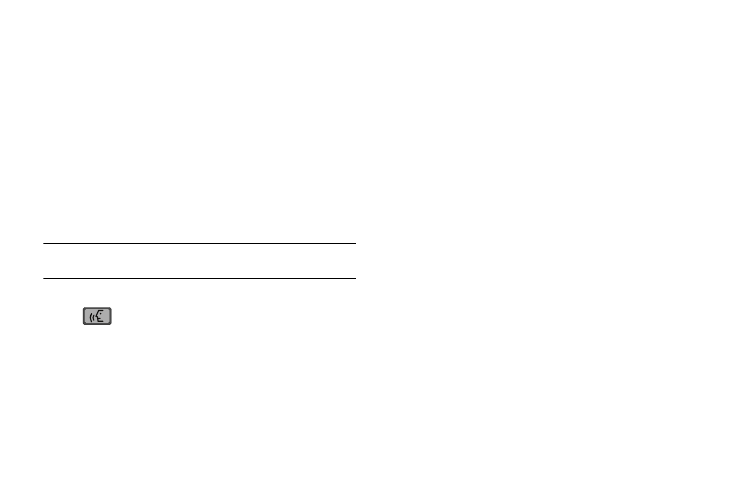
29
3.
To begin navigation of menu items, say “Go To” at a
distance of 3-12 inches from the microphone. The menu
list displays and a prompt of “Please choose” plays
through the earpiece or speakerphone.
4.
Select one of the following menus or applications:
Contacts, Recent Calls, Messaging, Get It Now, Settings &
Tools, News & Info, V CAST Videos or My Music.
5.
The option spoken opens.
Check
Checking Phone Status
Note:
Checking Phone Status can be accessed
with the phone flip in either the
closed or open position.
1.
From the home screen, press the Voice Commands key
.
2.
A list of commands appears in the display and the audio
prompt "Please say a command" plays through the
earpiece or speakerphone.
3.
Say “Check” at a distance of 3-12 inches from the
microphone. “Please choose” plays through the earpiece
or speakerphone. Valid “Check” commands are:
• "Status": Displays and announces all of the available status
indicators in sequence through the earpiece or speakerphone—if it
is enabled.
• "Voicemail" : Displays the number of new voicemail messages.
• "Messages": Displays and announces the number of new
voicemail, TXT, and Picture messages through the earpiece or
speakerphone—if it is enabled.
• "Missed Calls": Displays the missed call log.
• "Time": Displays and announces the current time through the
earpiece or speakerphone—if it is enabled.
• "Signal Strength": Displays and announces the current EVDO
and 1x signal strength levels through the earpiece or
speakerphone—if it is enabled.
• "Battery": Displays and announces the current battery level
through the earpiece or speakerphone—if it is enabled.
• "Volume": Displays and announces the current master volume
setting through the earpiece or speakerphone—if it is enabled.
4.
The option spoken opens.
