My videos – Samsung SCH-U550ZNAVZW User Manual
Page 101
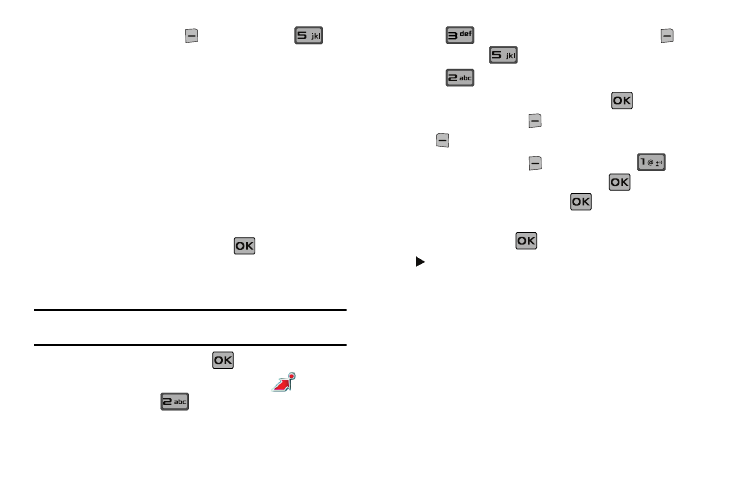
Get It Now 98
3.
Press the right soft key
Options and press
Manage My Pics: Select from the following options:
• Erase: Allows you to erase selected picture files.
• Make Slide Show: Allows you to create a slide show with selected
pictures.
• Move To Card: Allows you to move selected pictures to the
memory card. (Memory card needs to be inserted for this option.)
• Move To Phone: Allows you to move selected pictures to the
phone’s internal memory.
• Lock: Allows you to lock selected pictures to prevent accidental
deletion.
• Unlock; Allows you to unlock selected pictures.
4.
Highlight your selection and press
.
Make a Slide Show
Create a slide show with Make Slide Show.
Note: To create a slideshow, you must have a minimum 4 pictures and a
maximum of 18.
1.
From the home screen, press
MENU. Press the
directional key right or left to highlight the
Get It
Now menu. Press
Picture & Video.
2.
Press
My Pictures. Press the right soft key
Options. Press
Manage My Pics.
3.
Press
Make Slide Show.
4.
Highlight the desired picture(s) and press
MARK, or
press the right soft key
Mark All then press left soft
key
Done.
5.
Press the right soft key
Options and select
Preview to preview the slide show. Press
to return to
MAKE SLIDE SHOW screen. Press
SAVE to save the
slide show. Enter the name of the slide show where
prompted, and press
. In the MY PICTURES screen, a
icon will appear in the upper left corner of the
thumbnail view of the slide show.
My Videos
My Videos allows you to review videos taken with the camcorder
feature or downloaded and stored into your phone and/or
microSD
TM
card. Video clips you save are stored in My Videos.
You can access video clips without launching the V CAST Videos
application and delete your saved video clips directly.
